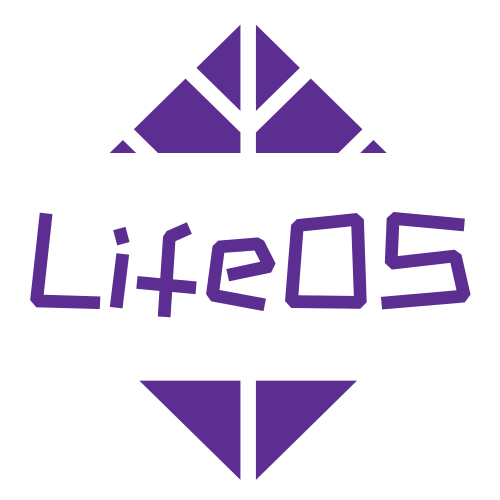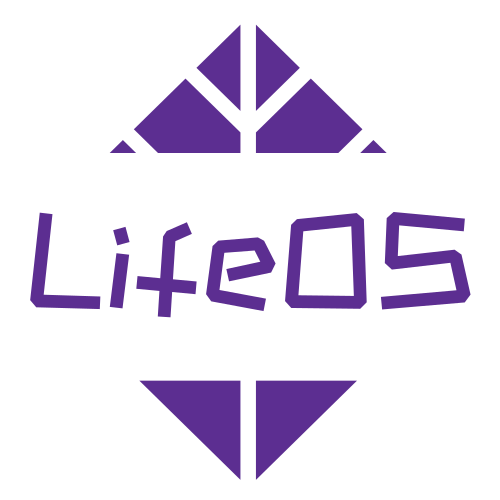Pro Features Overview - 29.90$
Deep Ask Plugin Quick Start Guide
Purchase link: Deep Ask
📖 Introduction
Deep Ask is a powerful Obsidian AI chat plugin designed to enhance your knowledge management experience. By integrating multiple AI models, Deep Ask can understand your note content, providing intelligent question-answering, content generation, and knowledge retrieval.
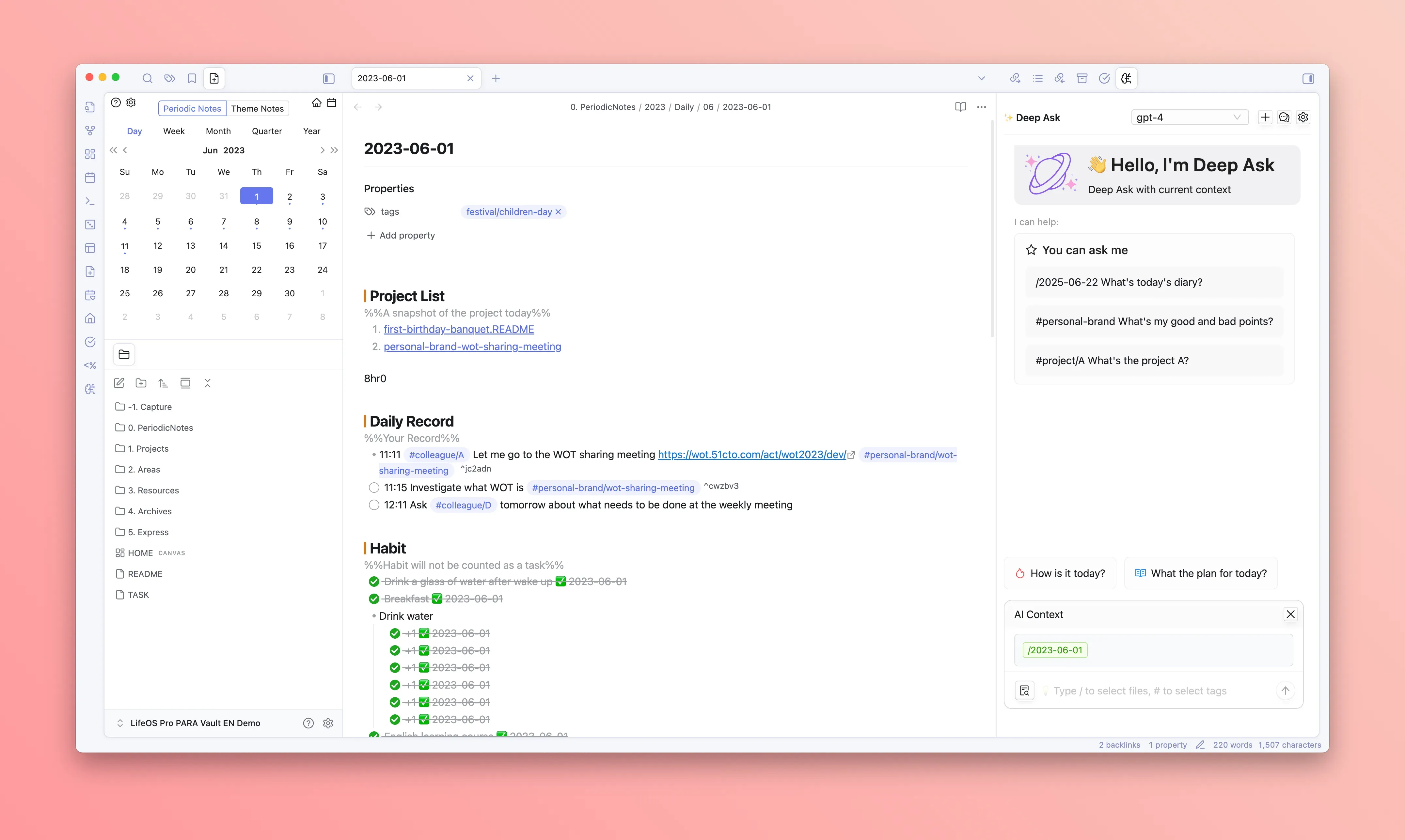
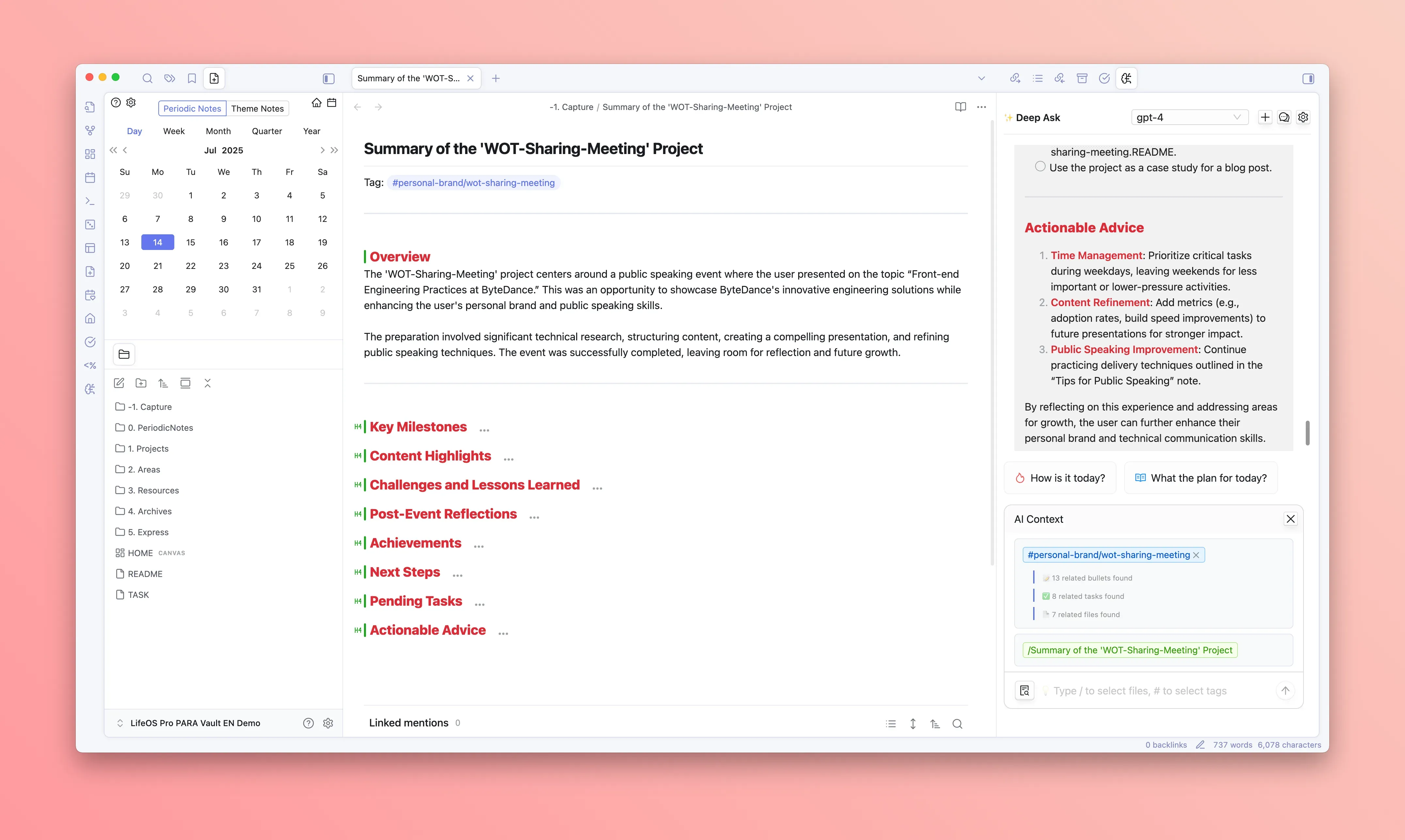
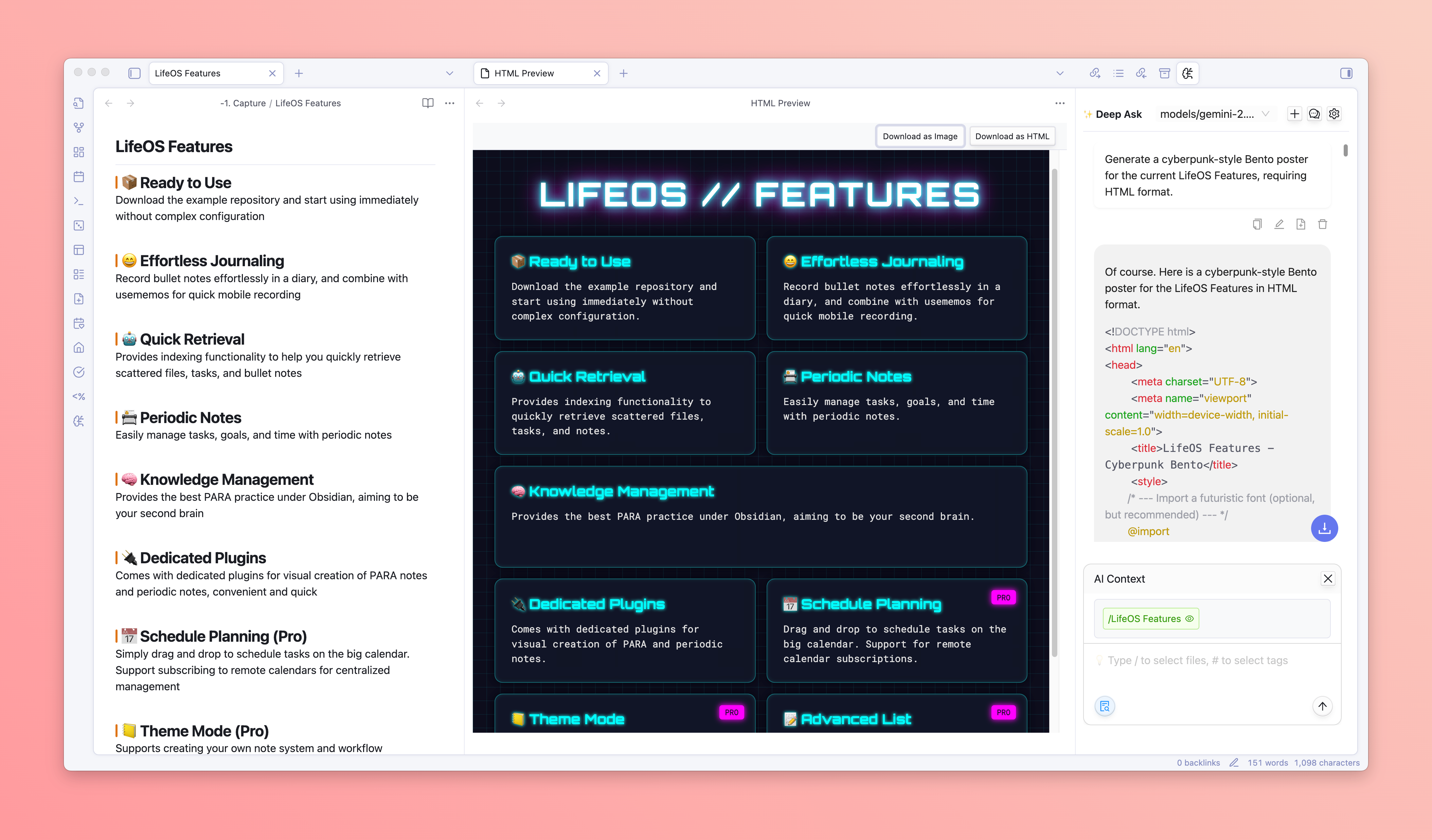
✨ Main Features
- 🤖 Multi-model Support:Support GPT, Gemini, DeepSeek, Qwen, etc.
- 💻 Real-time Content Conversation:Automatically understand your note structure and content, support conversation with current notes and webpages
- 🏷️ Tag Integration:Context collection based on tags, intelligent content retrieval
- 📎 File Attachment:Support adding note files as context
- 🤖 Professional Prompt Selection:Built-in professional prompt library to enhance conversation quality
- 🗓 Time Range Limitation:Support filtering context content by time range
- 📷 Creative Poster Generation:AI generates HTML-formatted posters with preview and download support
- 💡 Quick Suggestions:Intelligent recommendation of common conversation templates
- 💬 Streaming conversation:Real-time response, support conversation history management
- 🔄 Multi-session management:Support creating multiple conversation topics
- 🌍 Multi-language support:Support Chinese and English interfaces
🚀 Quick Start
Step 1: Install Prerequisites
Deep Ask depends on the Dataview plugin, please ensure it is installed and enabled:
- Open Obsidian settings
- Enter the "Community plugins" section
- Search and install Dataview
- Enable Dataview plugin
Step 2: Install Deep Ask Plugin
- Download the plugin file to the Obsidian plugin directory, usually in your repository's
.obsidian/pluginsdirectory - Restart Obsidian
- Enable Deep Ask in the plugin list
Step 3: Activate the Plugin
- Open the plugin settings page
- Enter the "Activation" tab
- Enter your account email and activation code
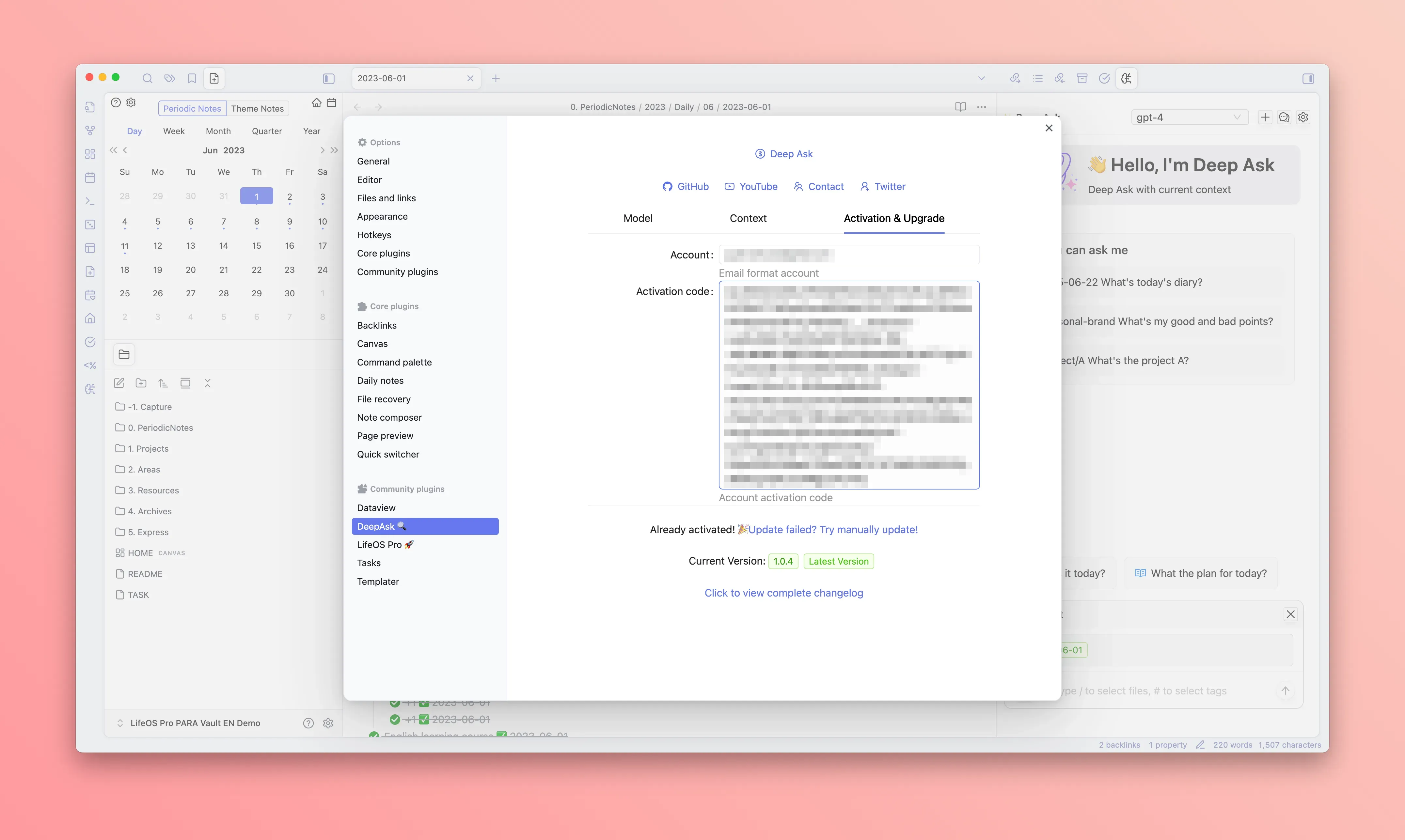
⚙️ Configuration Guide
AI Model Configuration
In the "AI Model" tab of the settings page, you can configure the supported AI services:
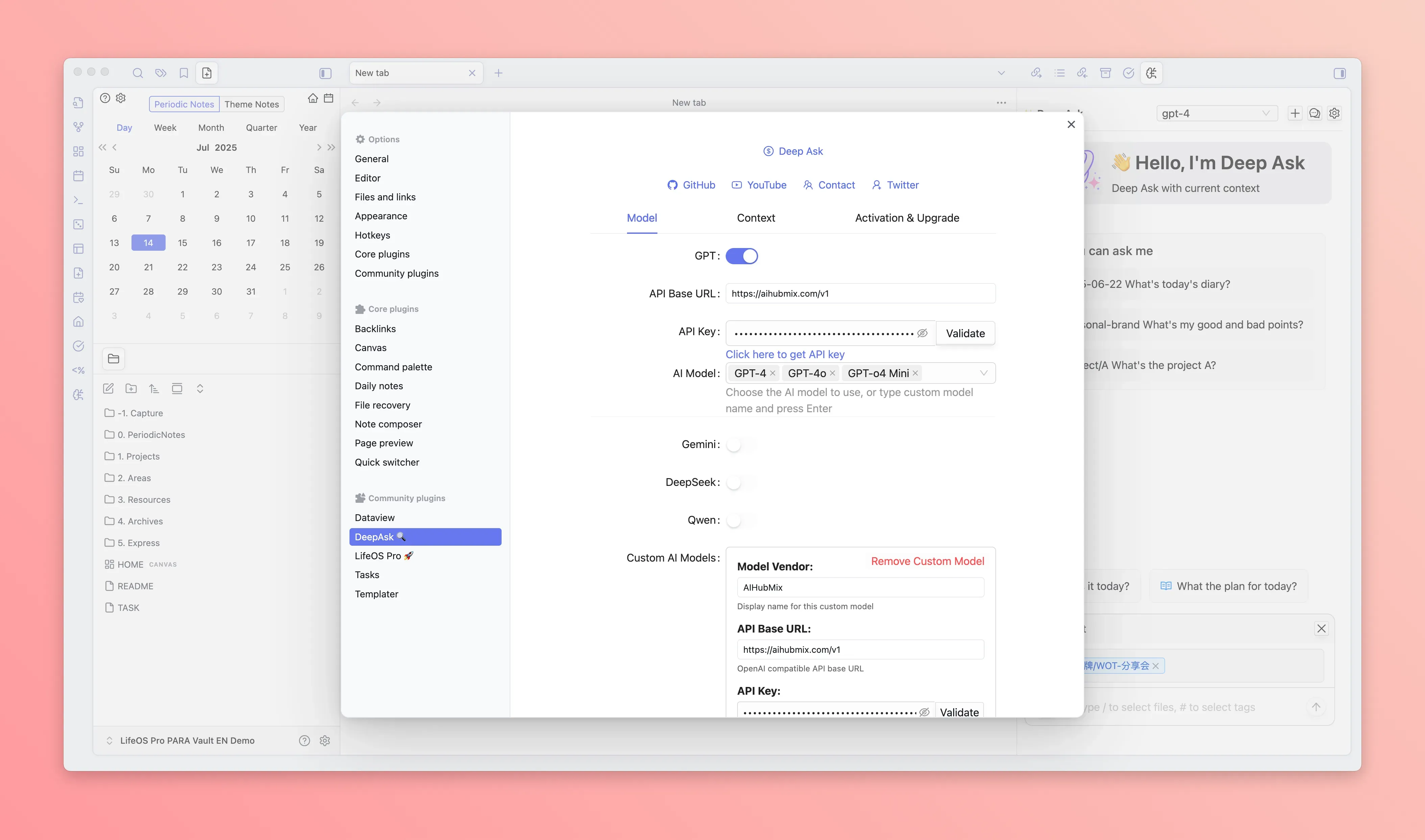
Here is an example of configuring the DeepSeek model:
🔵 DeepSeek Configuration
Fill in the API Key, and then click the AI Model, and select the specific model to enable:
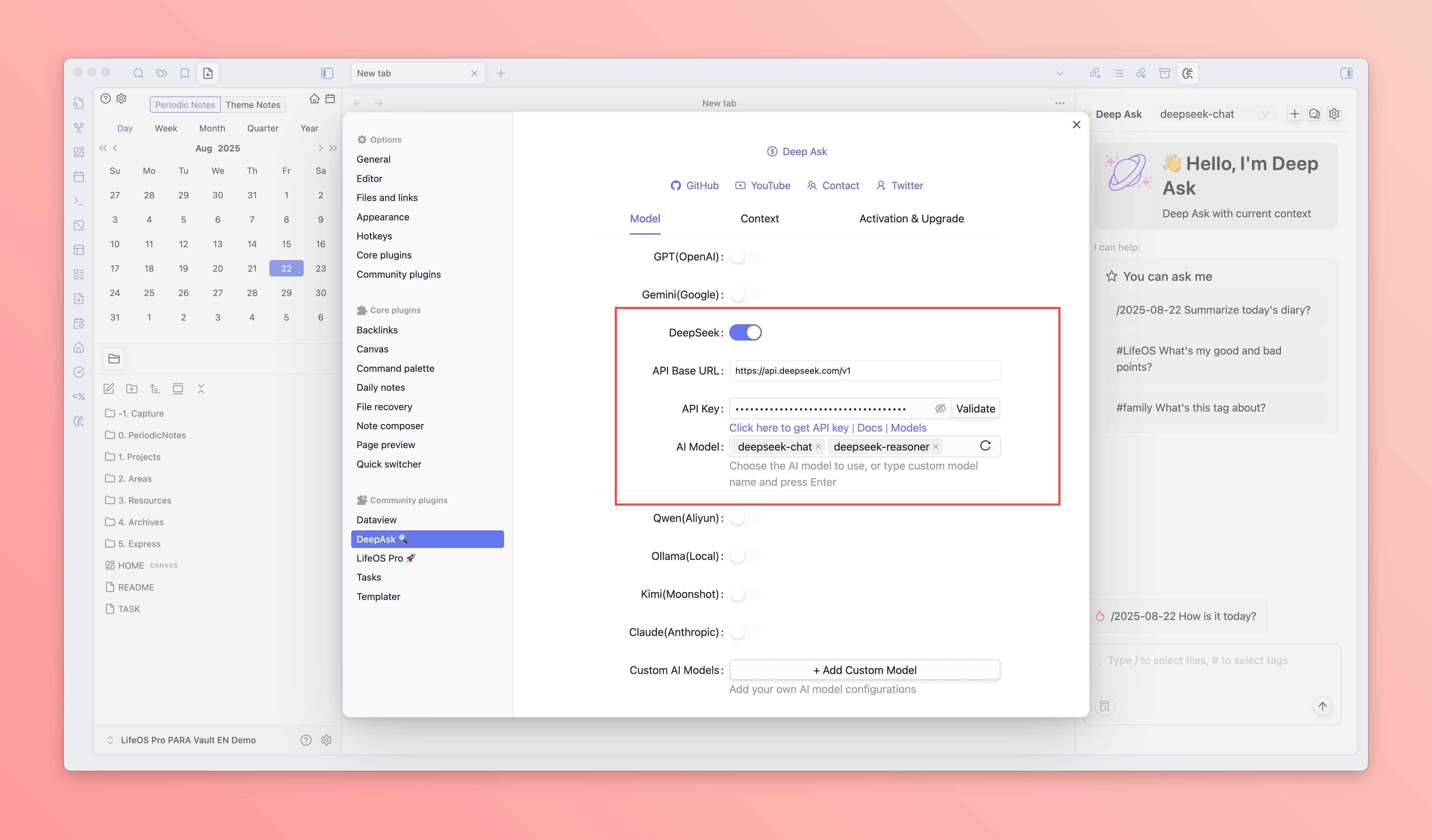
You can also customize the AI model configuration:
🟢 Custom Configuration
You can customize the AI model configuration, supporting the following parameters:
- Base URL:The base URL of the AI service
- API Key:The API Key of the AI service
- AI Model:The supported models of the AI service
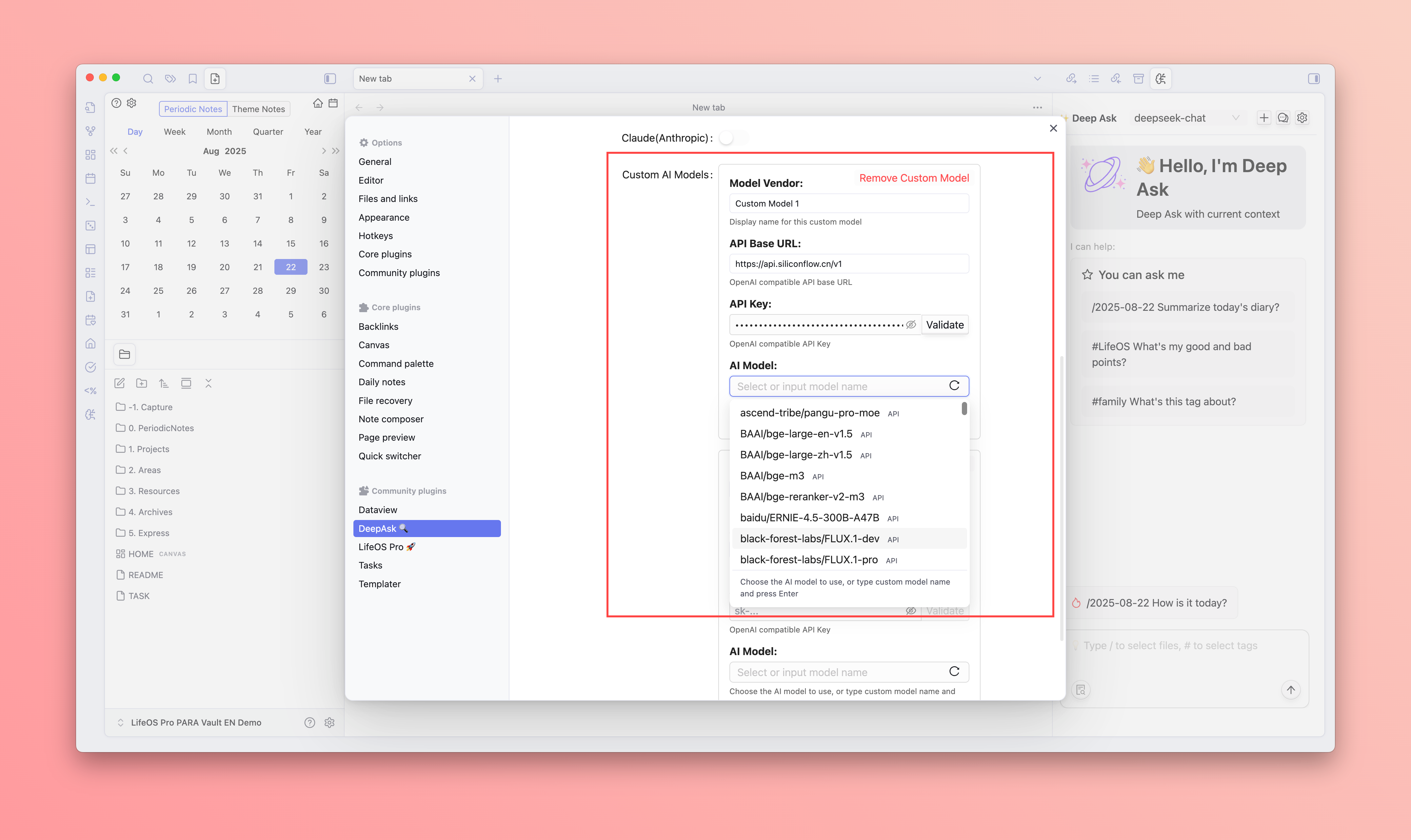
AI Context Configuration
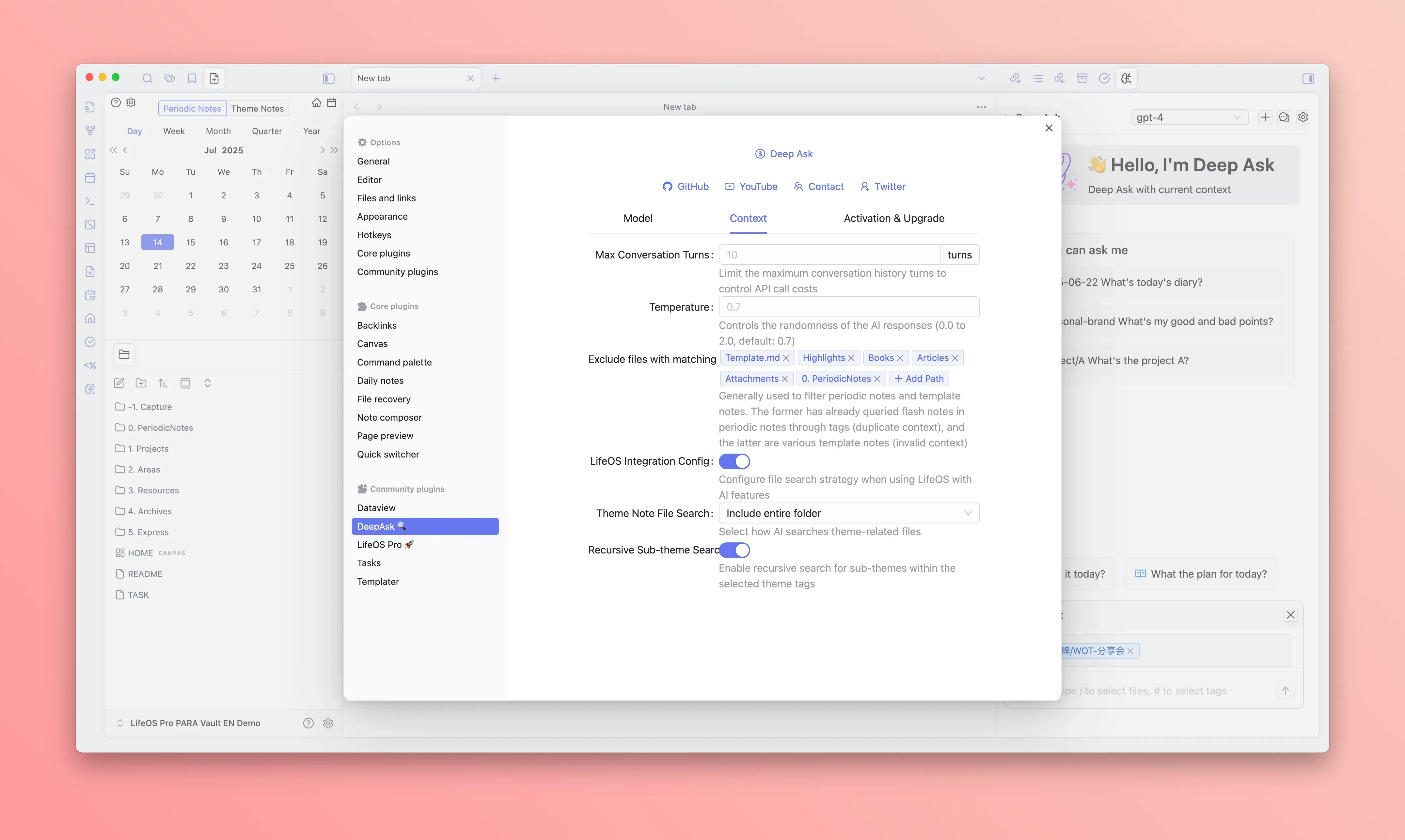
- Maximum conversation rounds:Set the number of conversation history to retain
- Temperature:Set the randomness of AI replies, the lower the more stable, the higher the more random
- Exclude files with matching tags:Generally used to filter periodic notes and template notes. The former has already queried flash notes in periodic notes through tags (duplicate context), and the latter are various template notes (invalid context)
- Use current opened file only:Only use the currently opened file as context, ignore all other files opened in the background
- LifeOS Integration Config:Configure file search strategy when using LifeOS with AI features
- Theme Note File Search:Select how AI searches theme-related files
- Include index files only:Only include index files
- Include entire folder:Include entire folder
- Recursive Sub-theme Search:Enable recursive search for sub-themes within the selected theme tags
- Theme Note File Search:Select how AI searches theme-related files
Conversation Settings
- Maximum conversation rounds:Set the number of conversation history to retain
- Temperature:Set the randomness of AI replies, the lower the more stable, the higher the more random
🎯 Usage Guide
Launching the Chat Interface
There are several ways to open the AI chat:
- Toolbar button:Click the Deep Ask AI icon in the sidebar
- Command Palette:
Ctrl/Cmd + Psearch "Deep Ask AI Chat" - Shortcut:Can be customized in settings
Basic Conversation
- Enter your question in the chat interface at the bottom
- Select the AI model (if multiple are configured)
- Click Send or press Enter to send
- AI will reply to your question in real-time
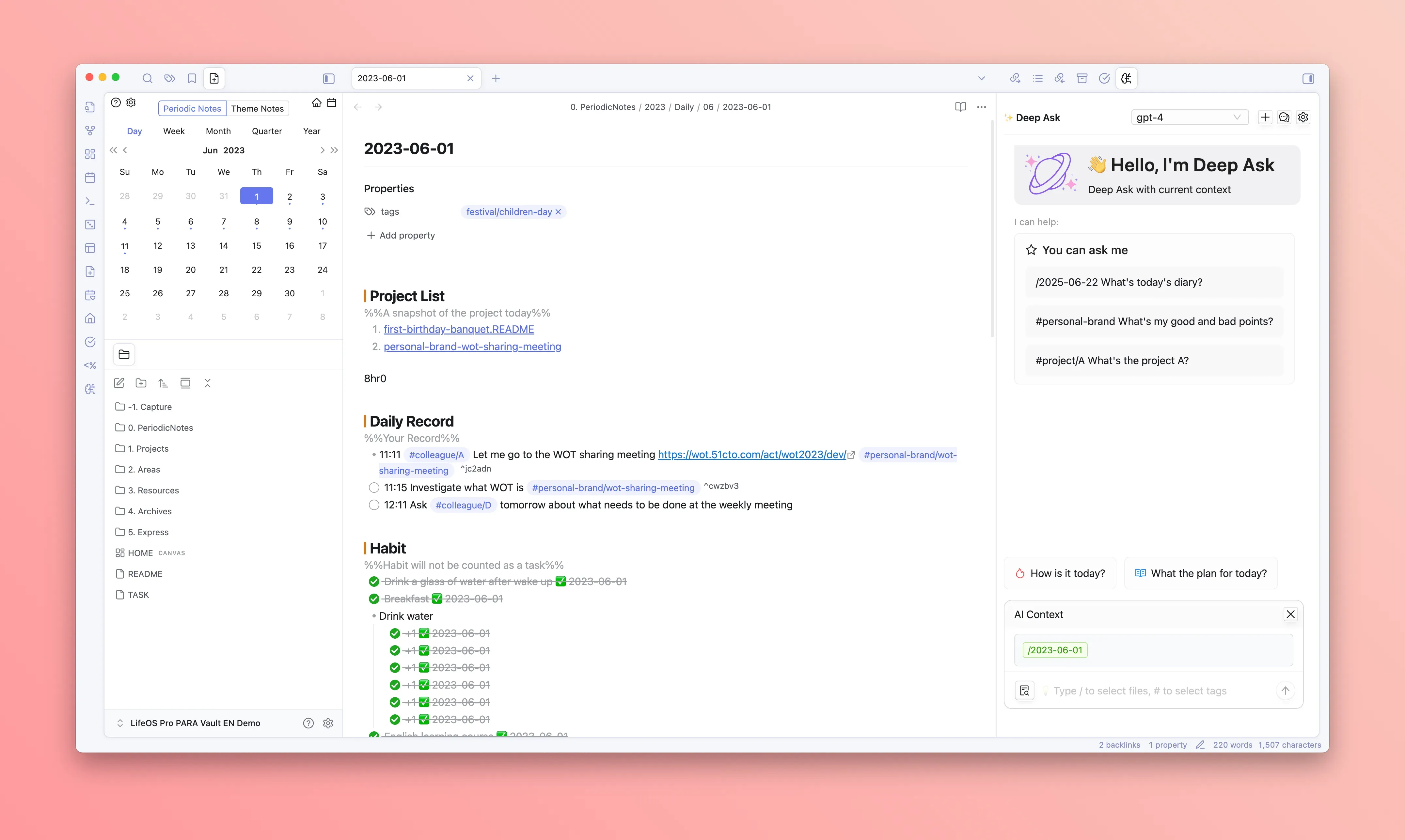
Advanced Features
💻 Real-time Content Conversation
- Directly chat with the currently opened file and webpage, supporting multiple files and webpages as context, and linking with existing notes
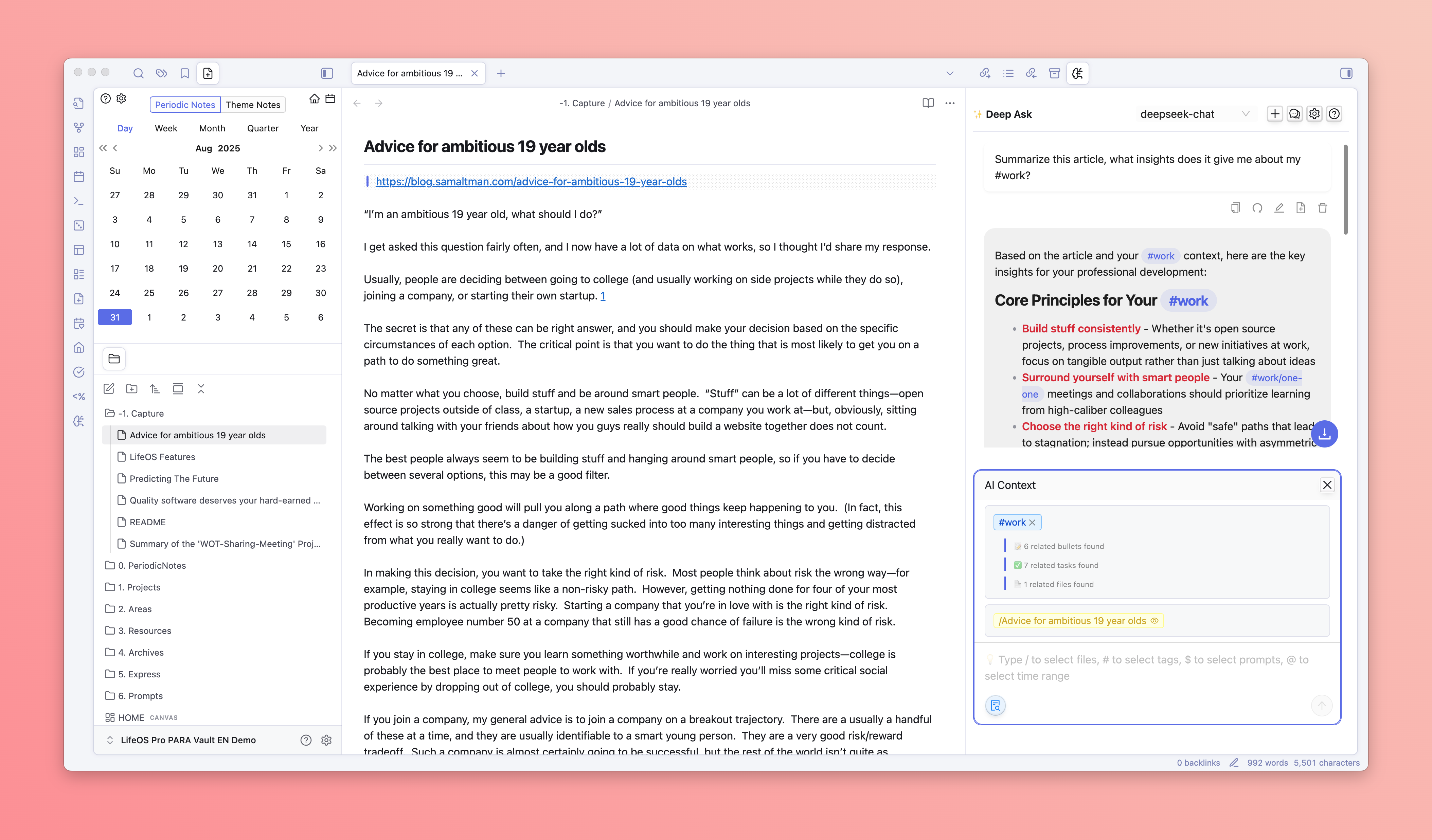
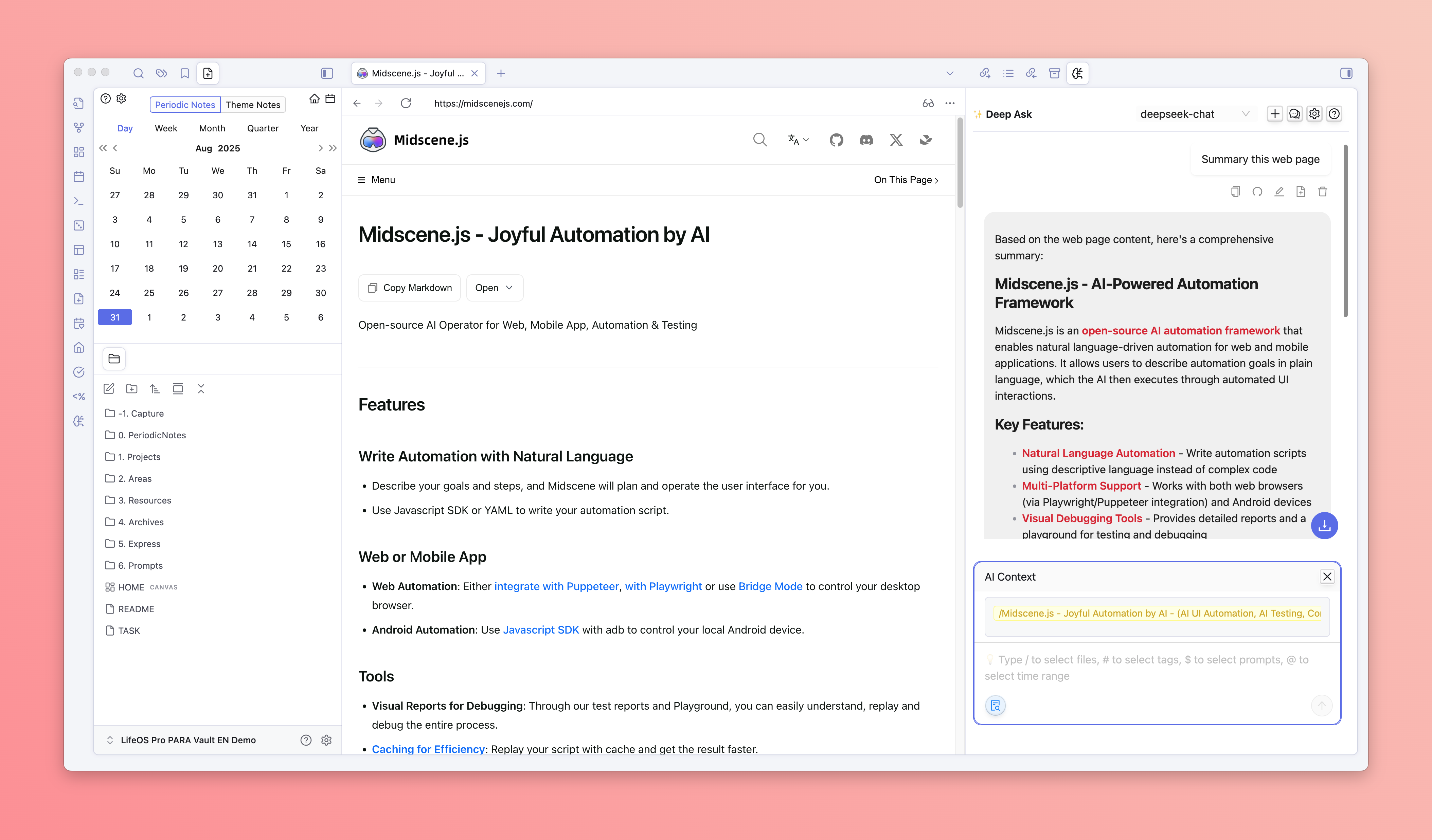
📎 File Attachment
- Trigger file search by typing /, select the file to add to the context
- The opened file will be automatically added to the context
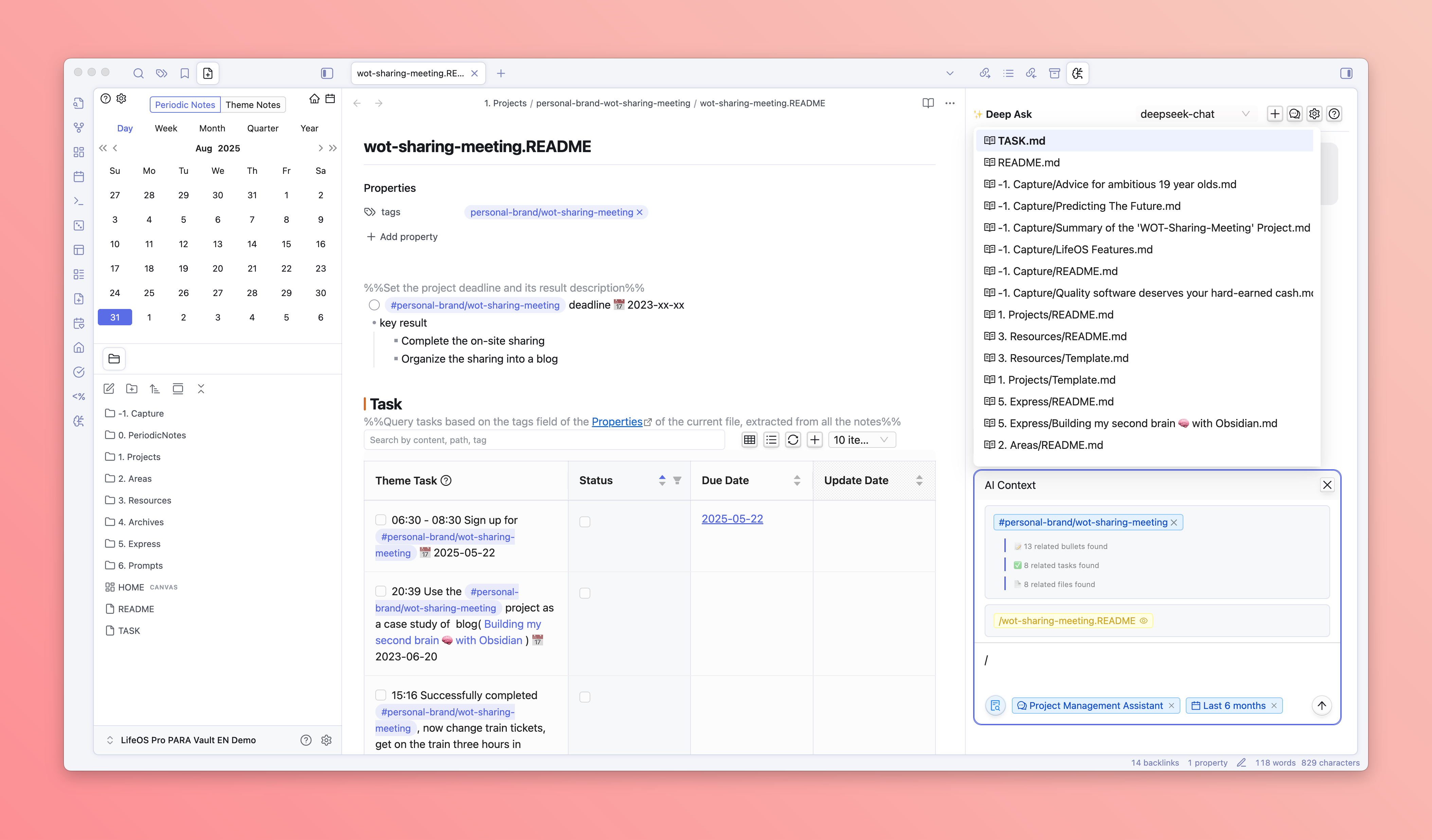
🏷️ Tag Integration
- Trigger tag search by typing #, select the tag to add to the context
- DeepAsk will automatically search for all records in the vault, including tasks, flash notes, and files with the selected tag
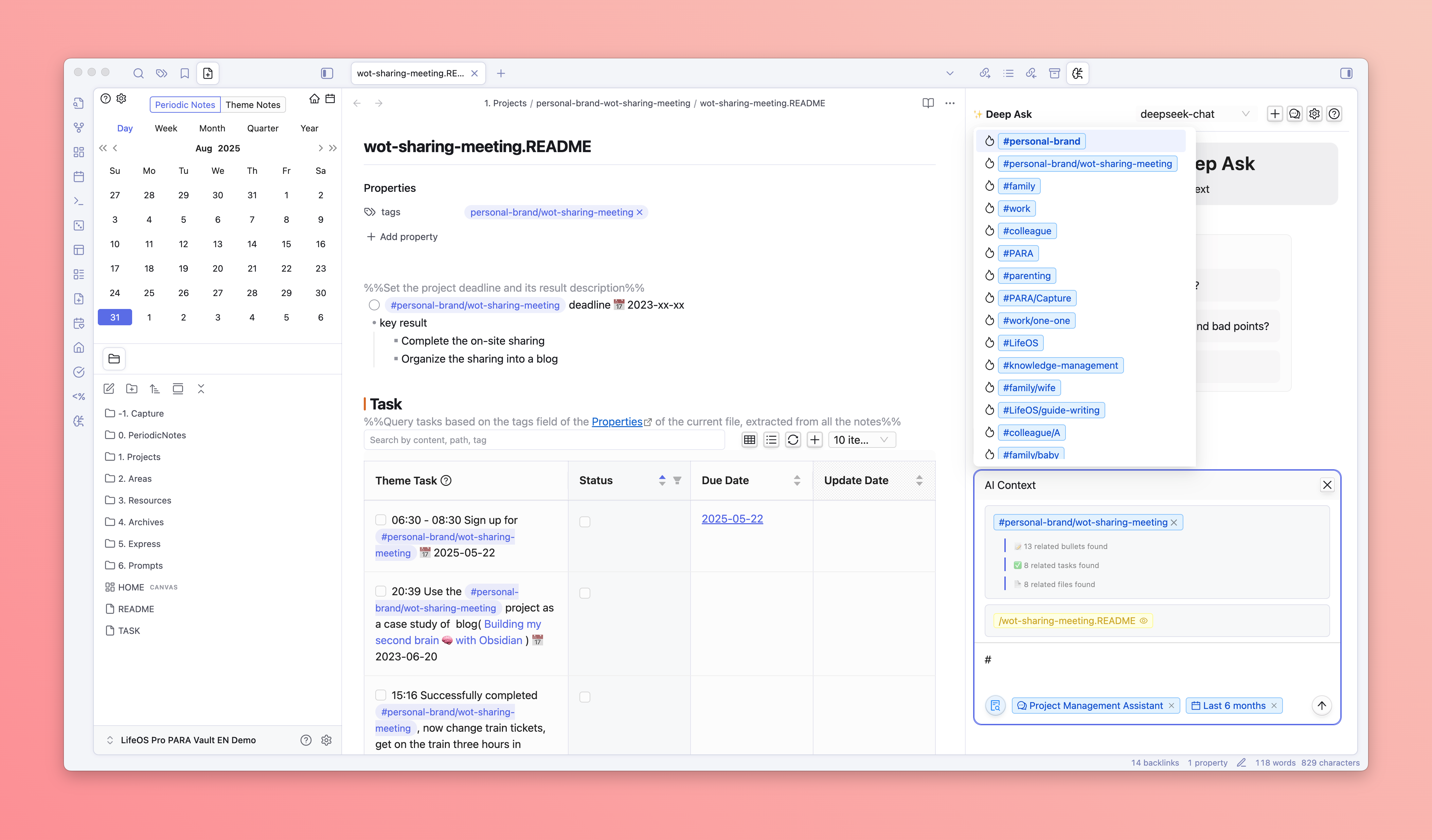
🤖 Professional Prompt Selection
- Enter / to trigger prompt search, select the prompt to add to the context
- DeepAsk will display a list of prompt files in the specified directory for selection
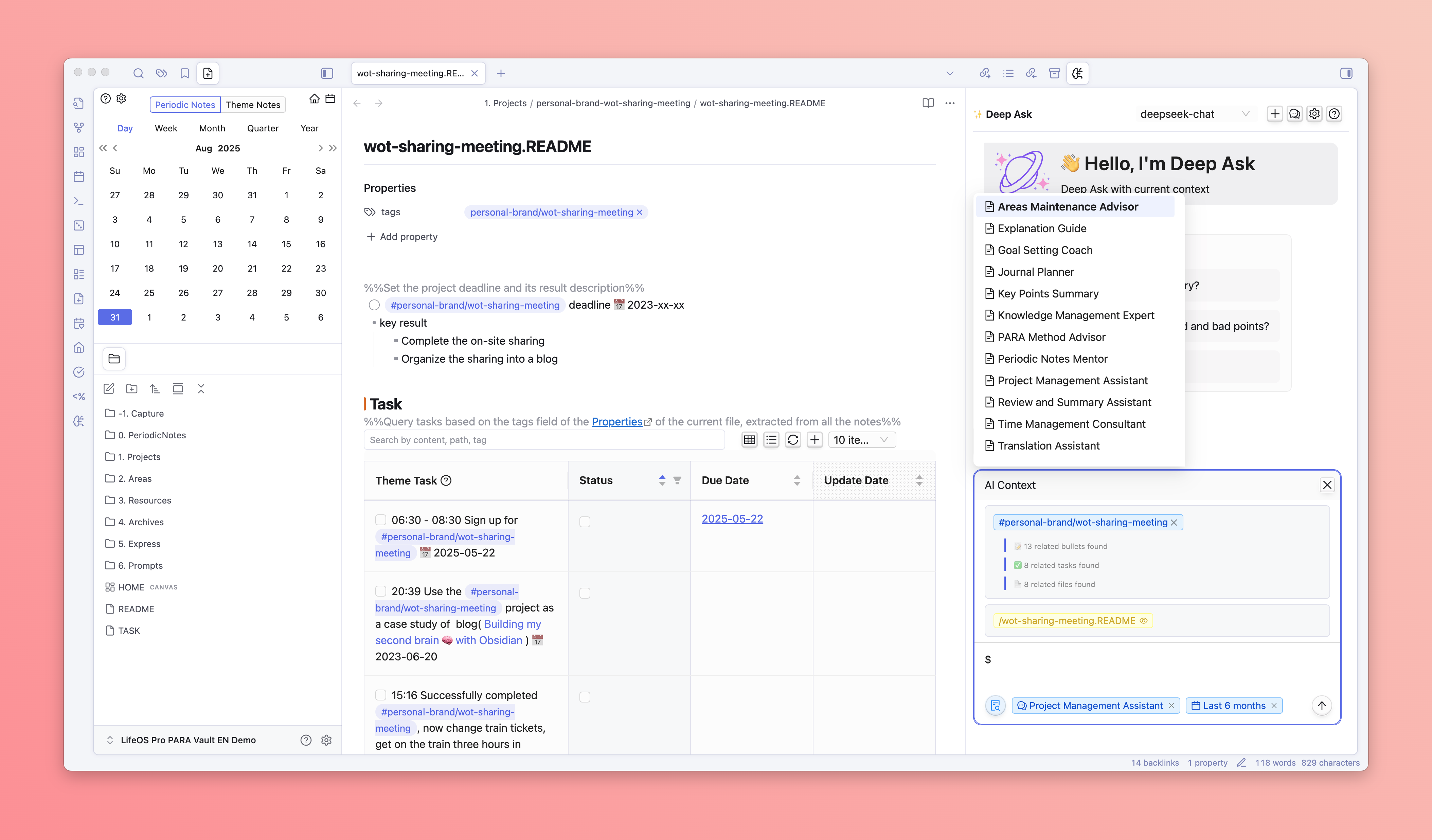
🗓 Time Range Limitation
- Enter /2025-08-22 to trigger time range limitation
- DeepAsk will automatically limit all matching context (files, tags) to the specified time range
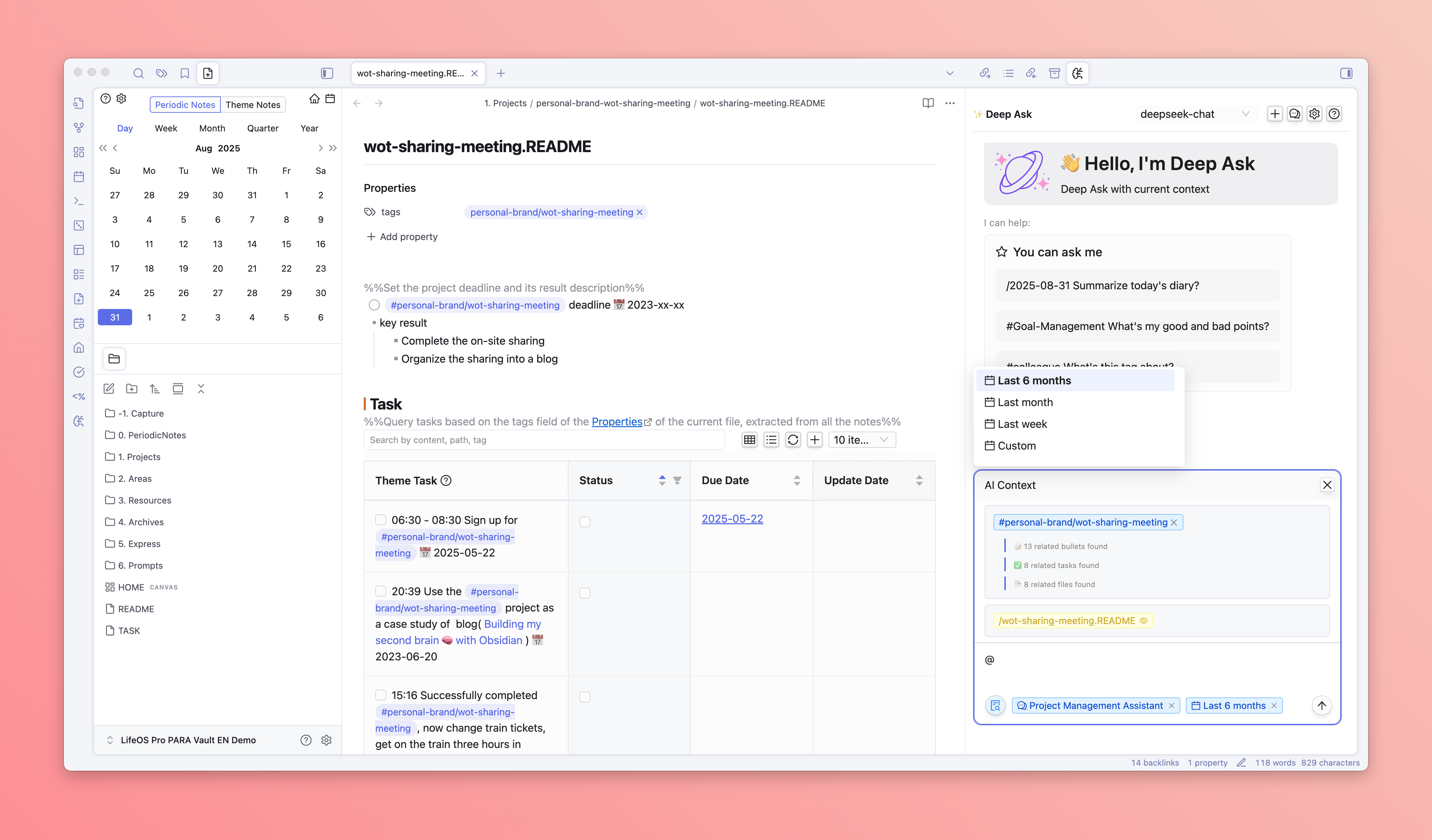
📷 Creative Poster Generation
- Require AI to generate HTML-formatted posters
- Click the "eye" preview button below the AI reply to view and download the poster
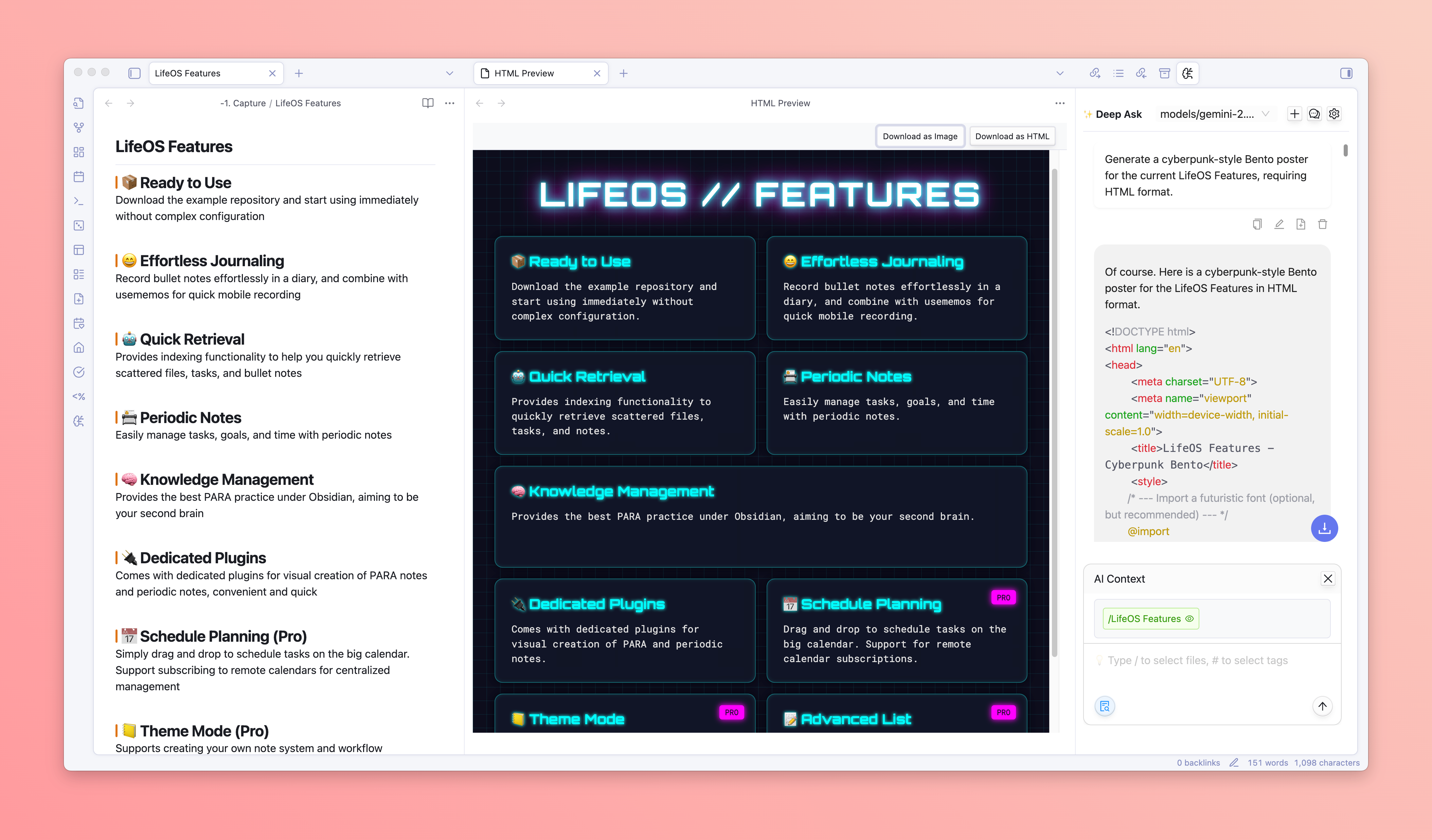
💬 Session Management
- Click "+" to create a new conversation
- Each conversation manages the context independently
✏️ Message Editing
- Hover to display the edit button
- Support editing the sent message, triggering AI to regenerate the reply
- Support clicking the regenerate button next to the message, triggering AI to regenerate the reply
💾 Download AI Conversation
- Click the plus button next to the message, and the AI reply will be appended to the current note
- Click the download button in the lower right corner of the dialog, and the entire conversation will be downloaded as a Markdown file
💡 Quick Suggestions
In the blank conversation, Deep Ask will display commonly used suggestions:
- /2025-08-22 Summarize today's diary?
- #SwapHouse What are the good and bad things I did?
- #HistoryCycle Summarize this tag?
🛠️ Troubleshooting
Common Issues
Q: AI does not reply or reply incorrectly? A: Check if the API Key is correct, and the network connection is normal
Q: Unable to find related note content?
A: Check if the path filtering is set correctly, and check if the Dataview plugin is working properly
Q: Plugin startup failed? A: Check if the Obsidian version meets the requirements, and the Dataview plugin is installed
Q: Activation code invalid? A: Check if the email and activation code are correct, and contact the developer for support
Log Debugging
- Open the developer tools (
Ctrl/Cmd + Shift + I) - View the error information in the Console tab
- Troubleshoot based on the error information
📚 Best Practices
- Organize knowledge structure:Establish a clear folder and tag system to facilitate AI retrieval
- Use context reasonably:Select related files and tags to improve answer quality
- Classify conversation:Create independent conversations for different topics
🚀 More Features in Development
We're constantly working on new features to enhance your experience.
New features are constantly being added! For the complete changelog, please visit Changelog.