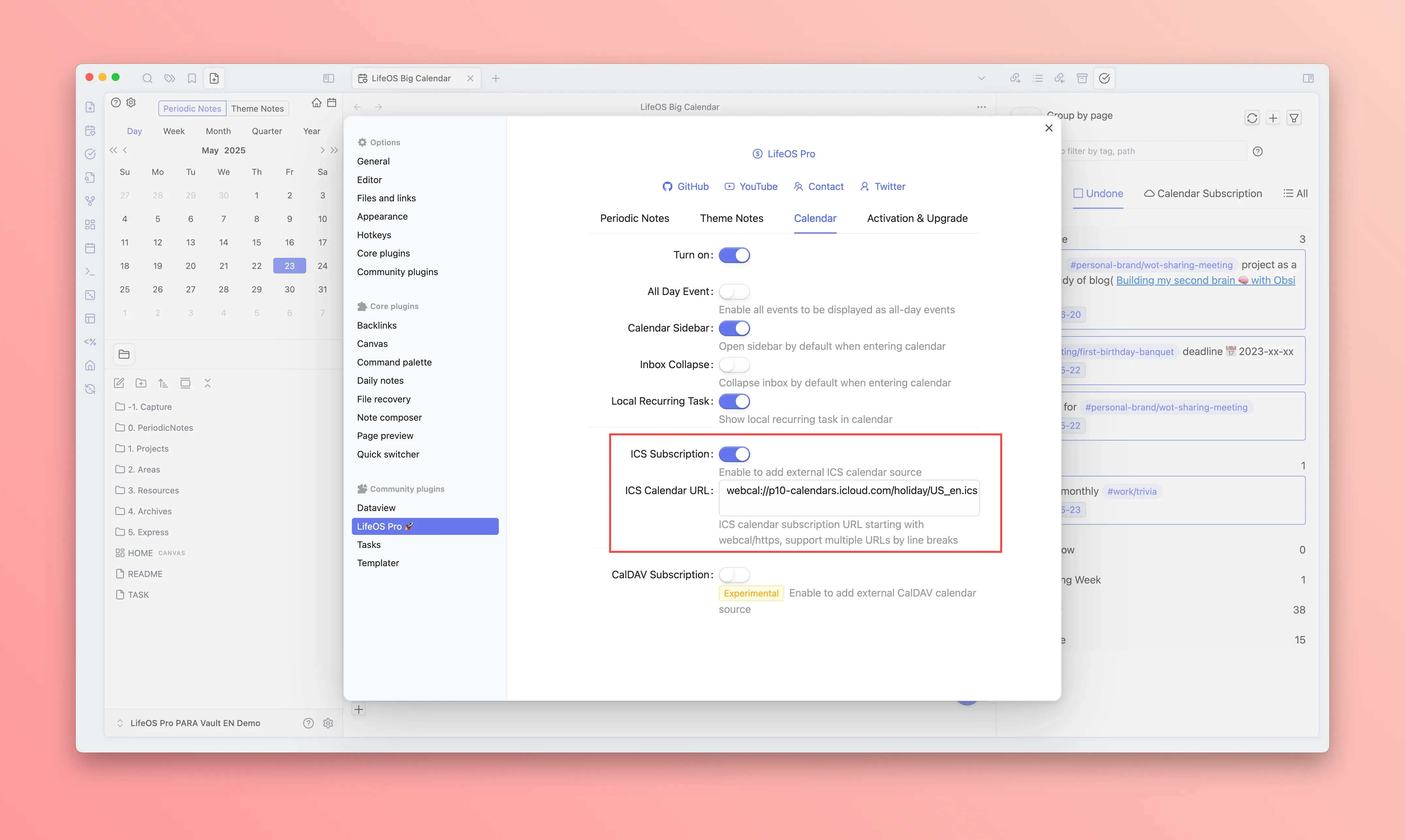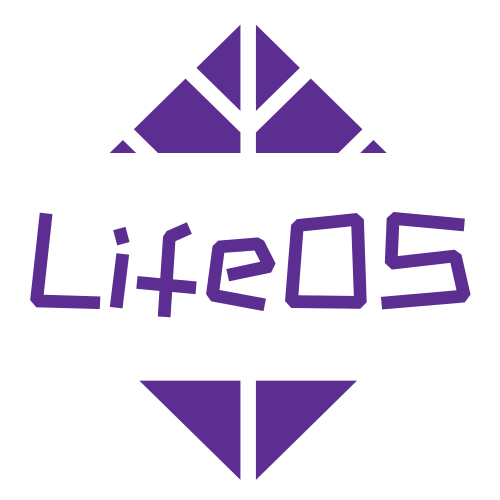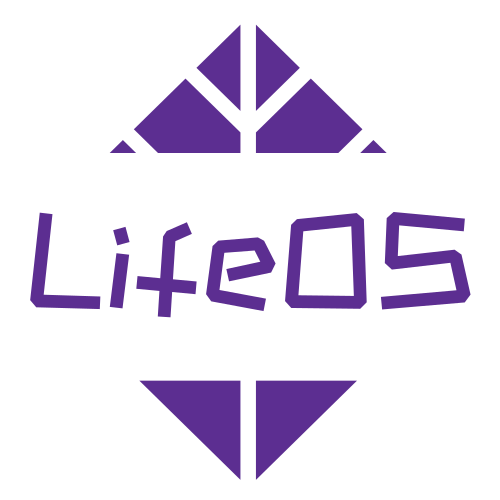Calendar Subscription
Import from CalDav Account
Subscribe to iCloud Calendar (Two-way Sync)
Only iCloud Calendar supports pushing Obsidian local tasks to remote to achieve bidirectional synchronization, you can subscribe to iCloud Calendar on iOS, Android, macOS, Windows, Linux, etc. to get reminders.
-
Please visit icloud.com, after login, open https://account.apple.com/account/manage
-
Click to generate an "App-specific password". You need to name the password first, for example, "Calendar"
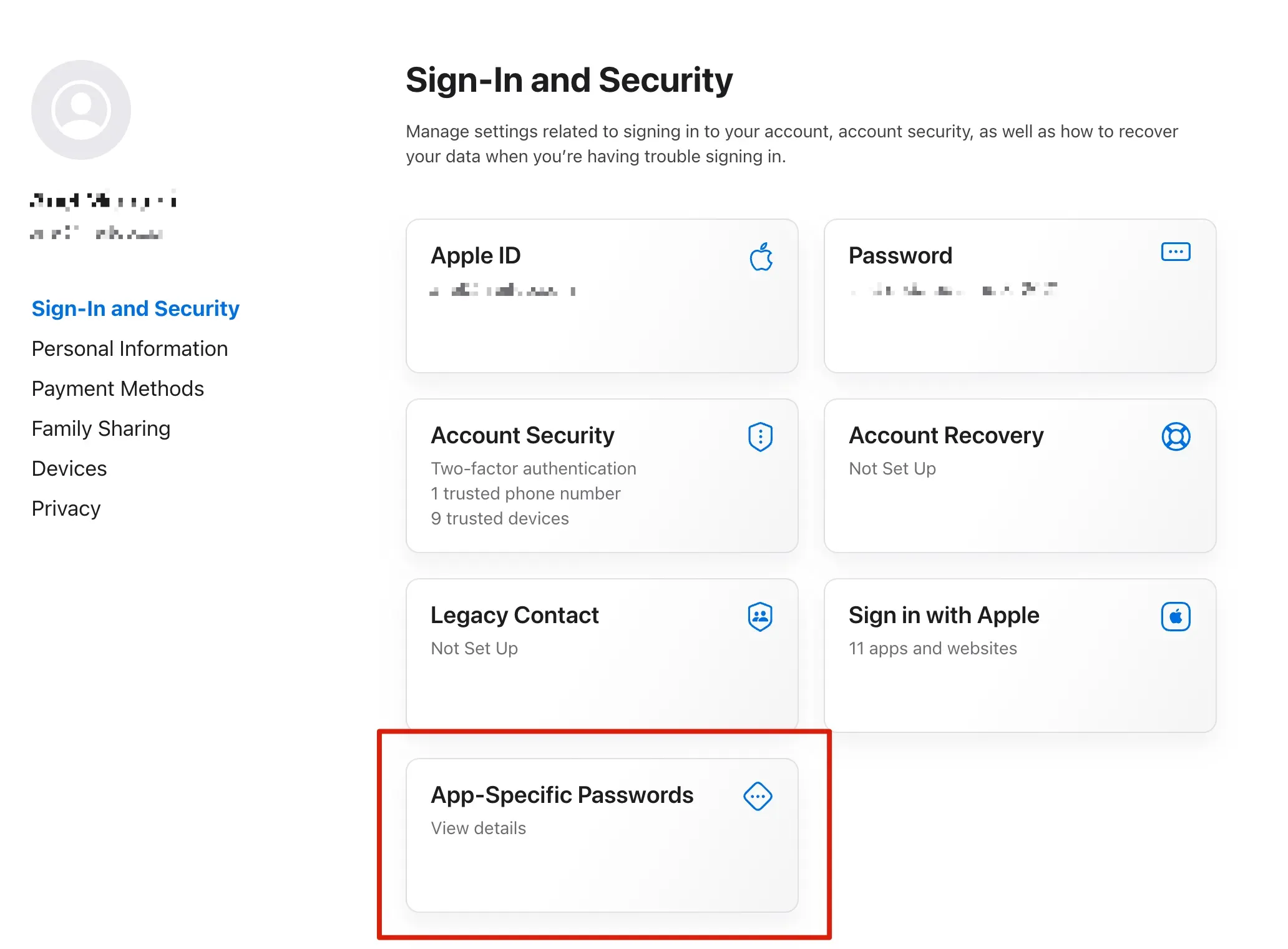
- After successfully generating the password, in the calendar configuration page of the LifeOS Pro plugin settings, enable "iCloud Calendar Subscription", and enter your Apple ID and the corresponding generated password. The server address is "caldav.icloud.com"
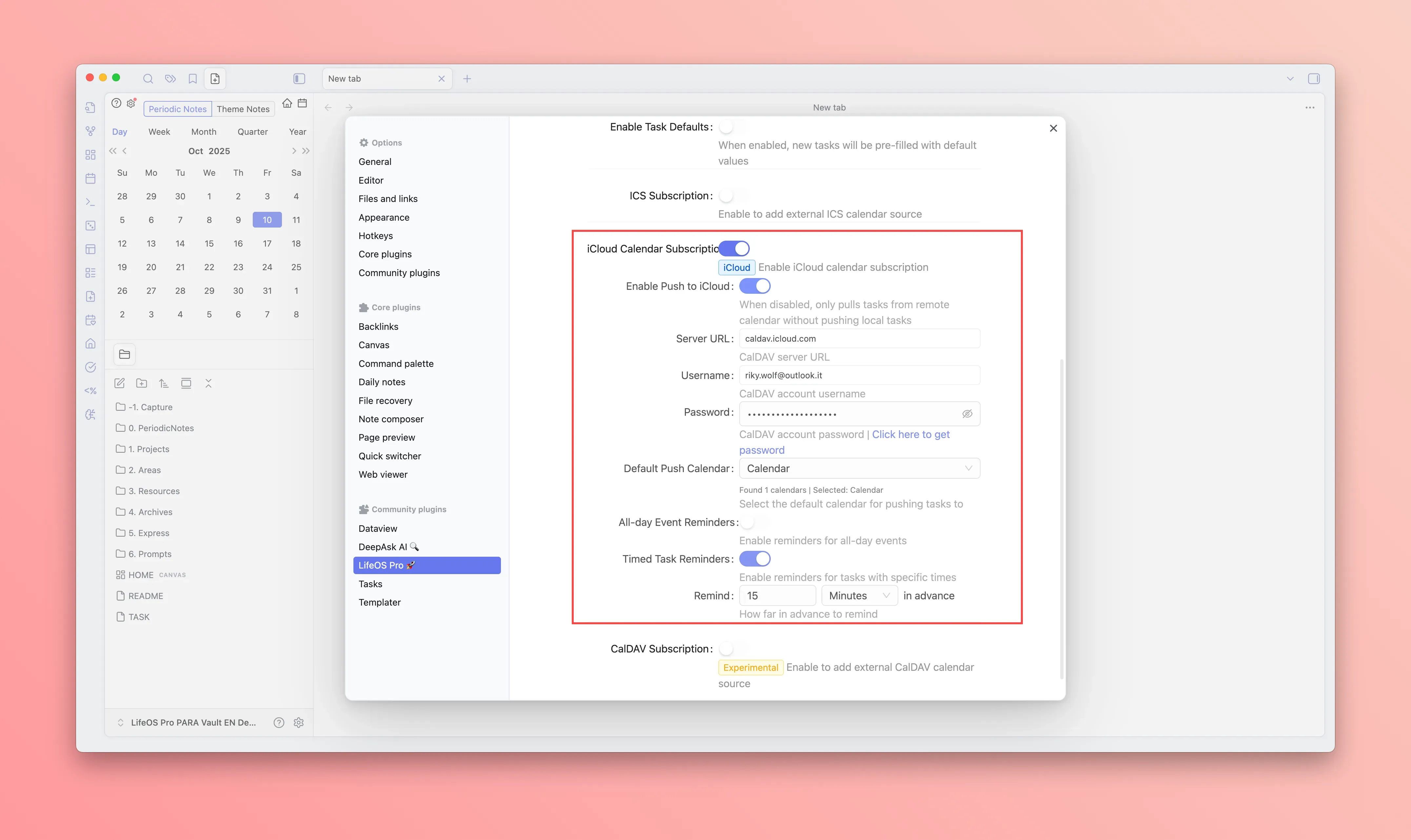
Subscribe to Caldav Calendar (One-way View)
This example uses Feishu, also supports DingTalk, Enterprise WeChat, Tencent Meeting, QQ Mail, etc.
- In the settings page of the "Feishu" desktop client, select calendar settings, click CalDav synchronization configuration, select Other device, and generate the login username, password, and server address
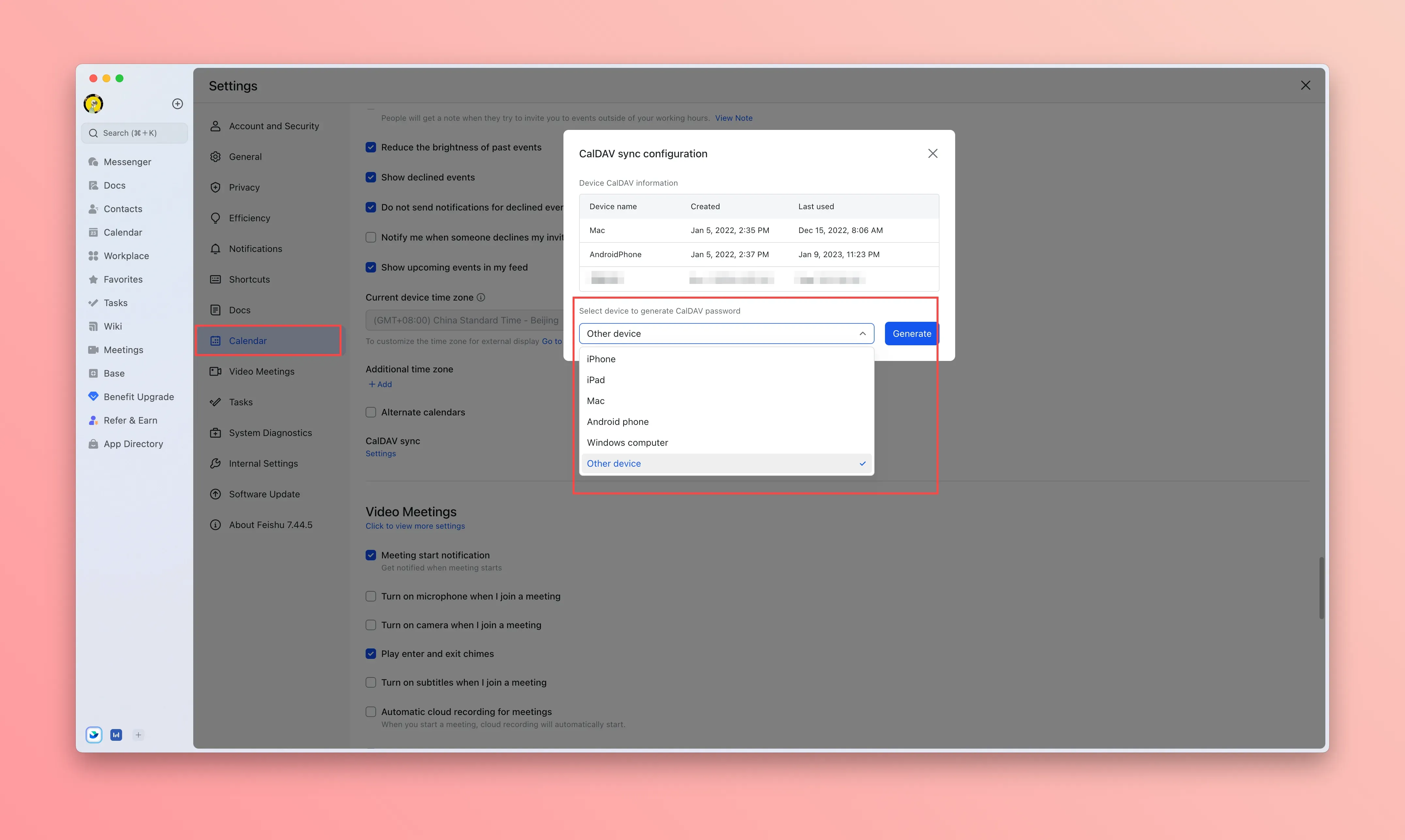
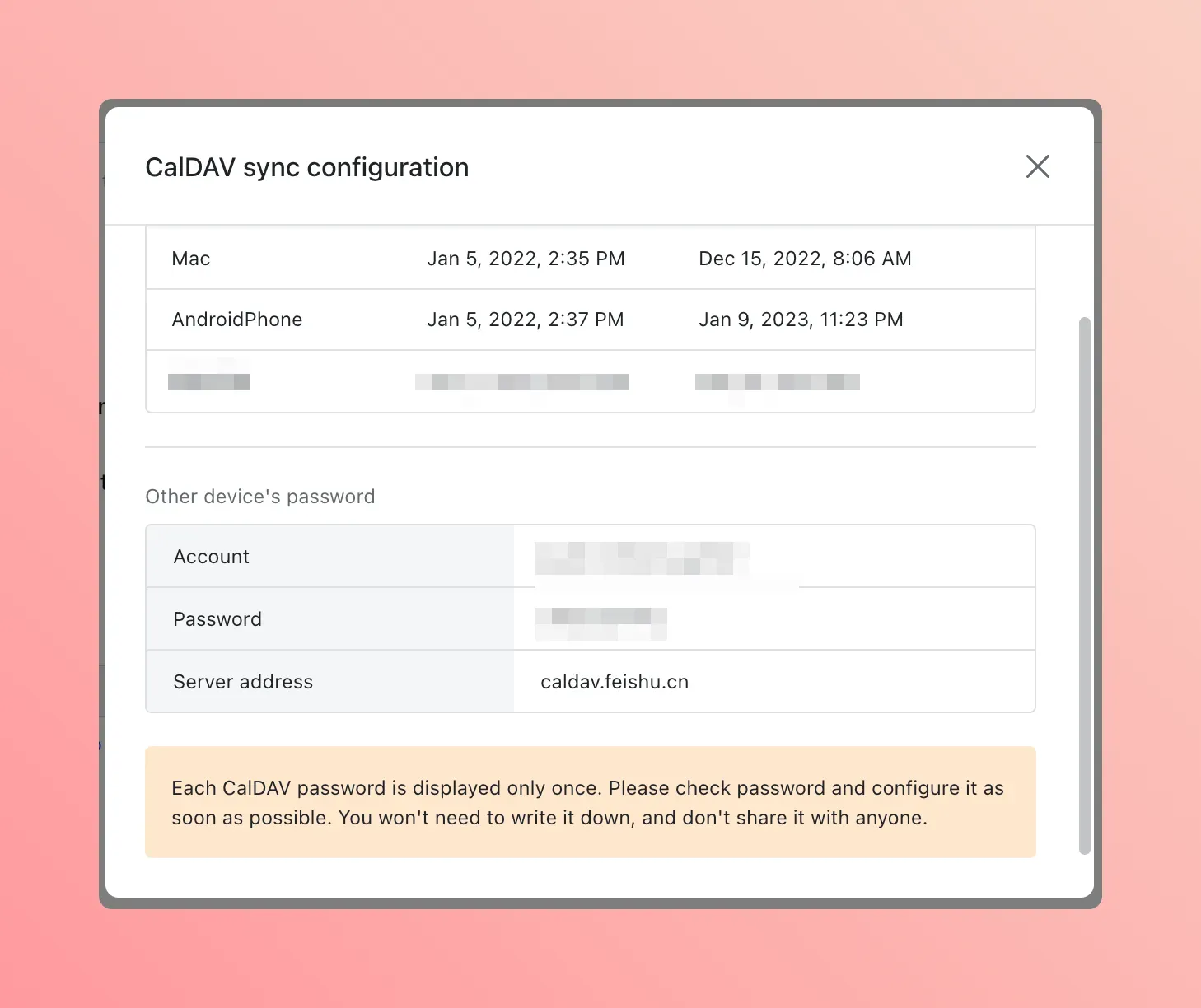
- In the calendar configuration page of the LifeOS Pro plugin settings, enable "CalDAV Calendar Subscription", and enter your Username and the corresponding generated password. The server address is "https://caldav.feishu.cn"
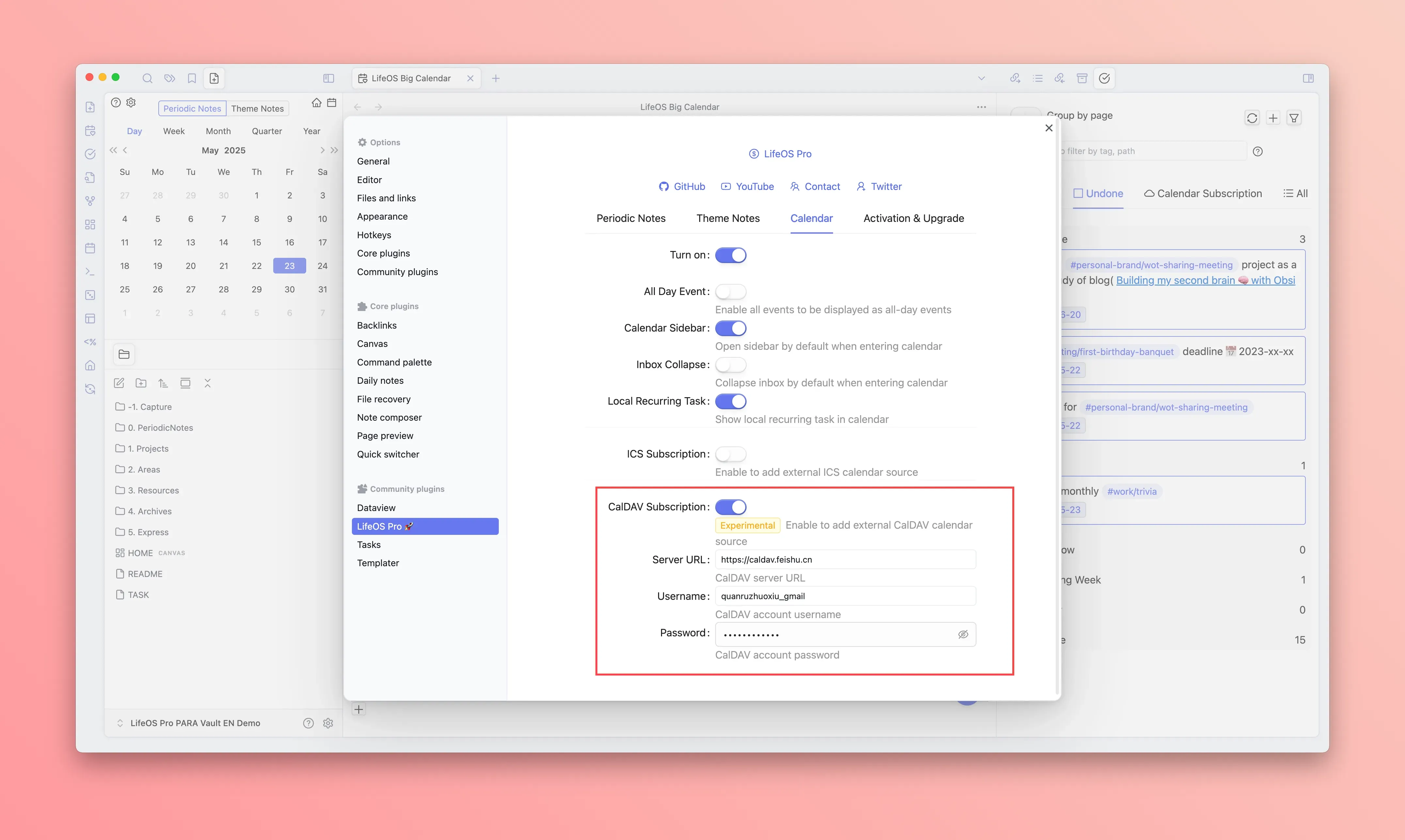
TIP
- DingTalk server address: https://calendar.dingtalk.com
- WeCom server address: https://caldav.wecom.work
- QQ Mail server address: https://dav.qq.com
- Tencent Meeting server address: https://cal.meeting.tencent.com
Import from URL
Subscribe to TickTick Tasks
- Open TickTick, click on the avatar in the upper left corner to enter the settings page
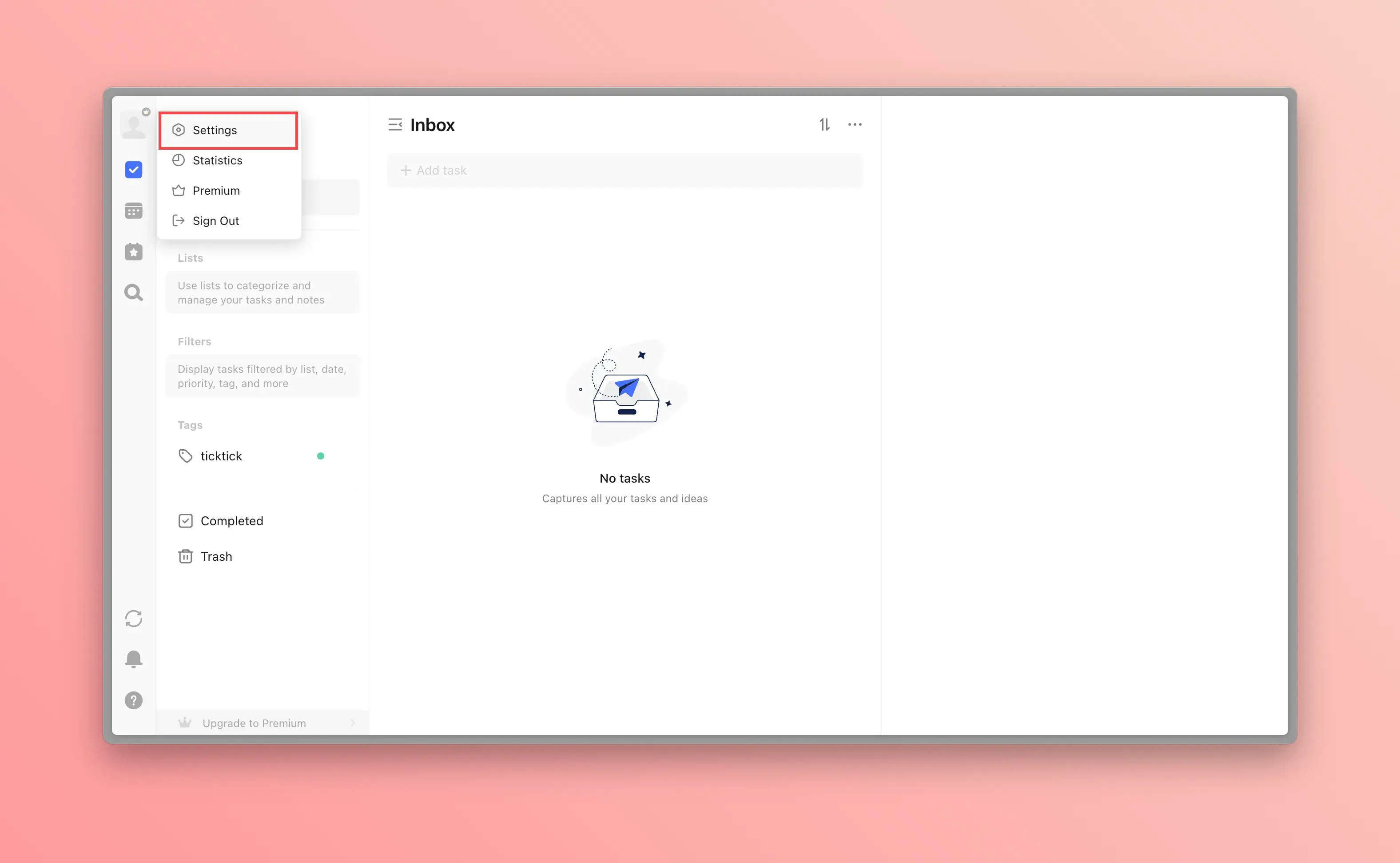
- Select "Connections & Import" from the left sidebar, then select "Subscribe to TickTick" on the right
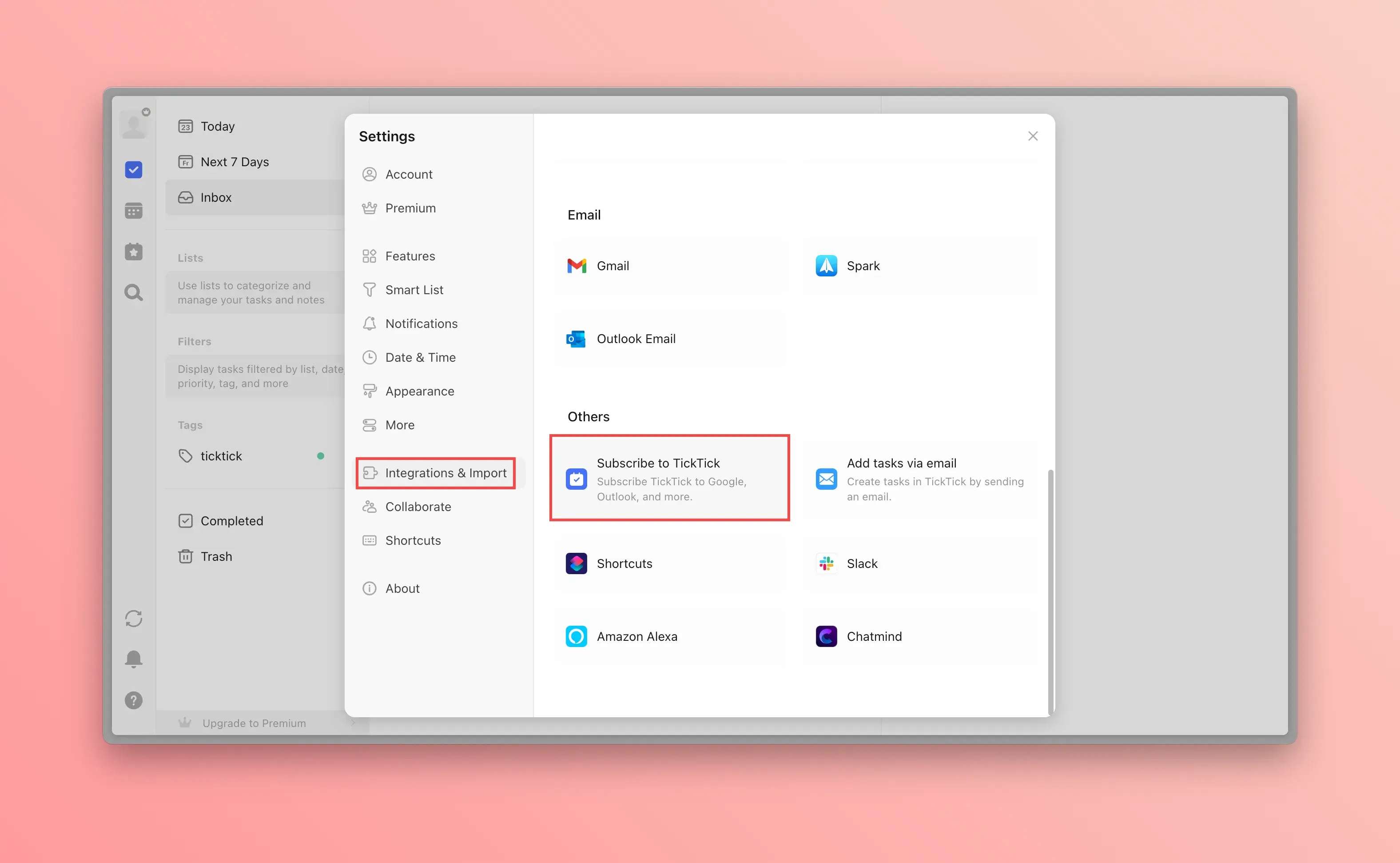
- Click "Get URL", select the list you want to subscribe to from the list, and an ICS subscription URL will be generated
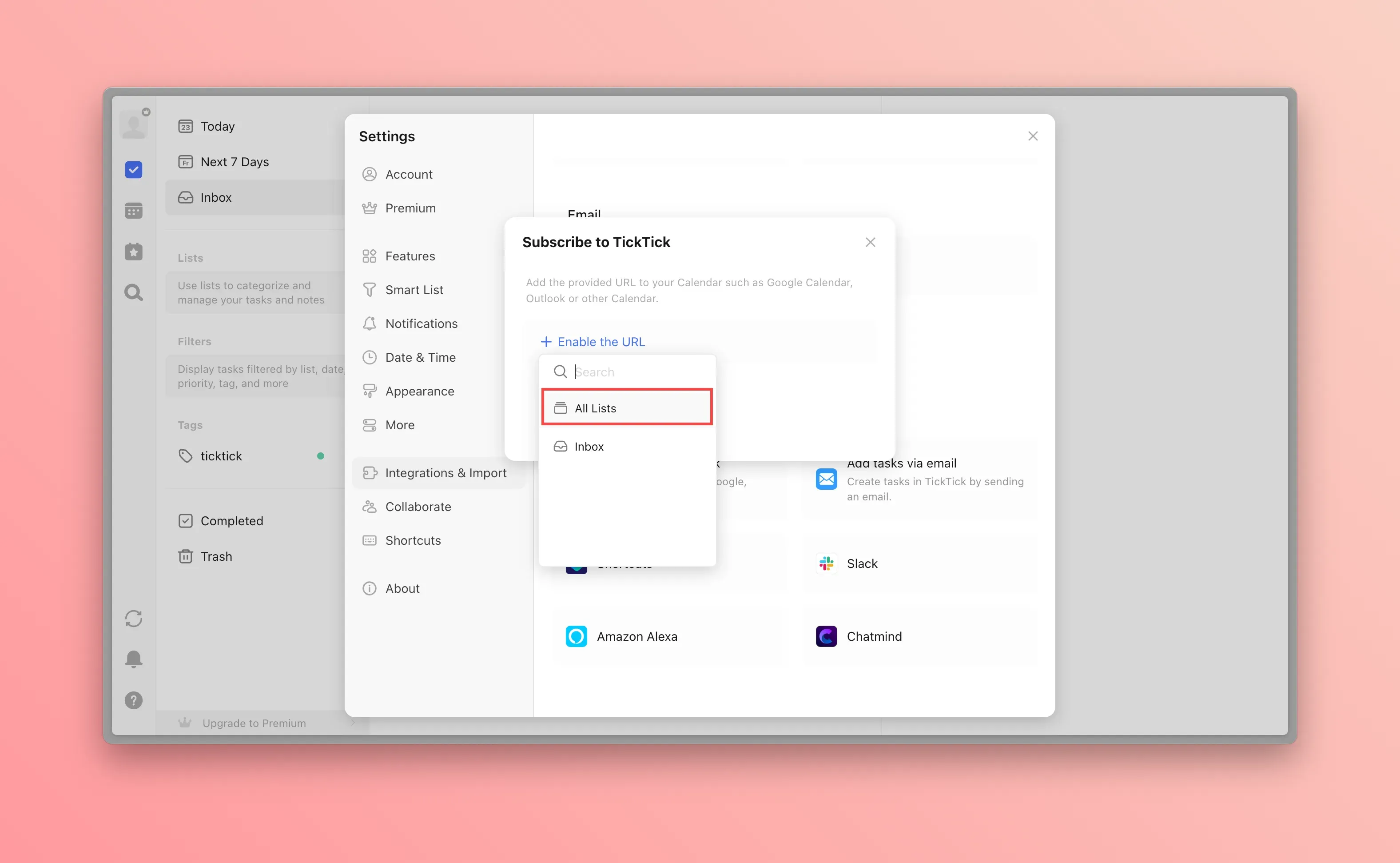
- Go to the calendar configuration page in the LifeOS Pro plugin settings, enable "ICS Calendar Subscription", paste the previously generated URL link, and the subscription is complete
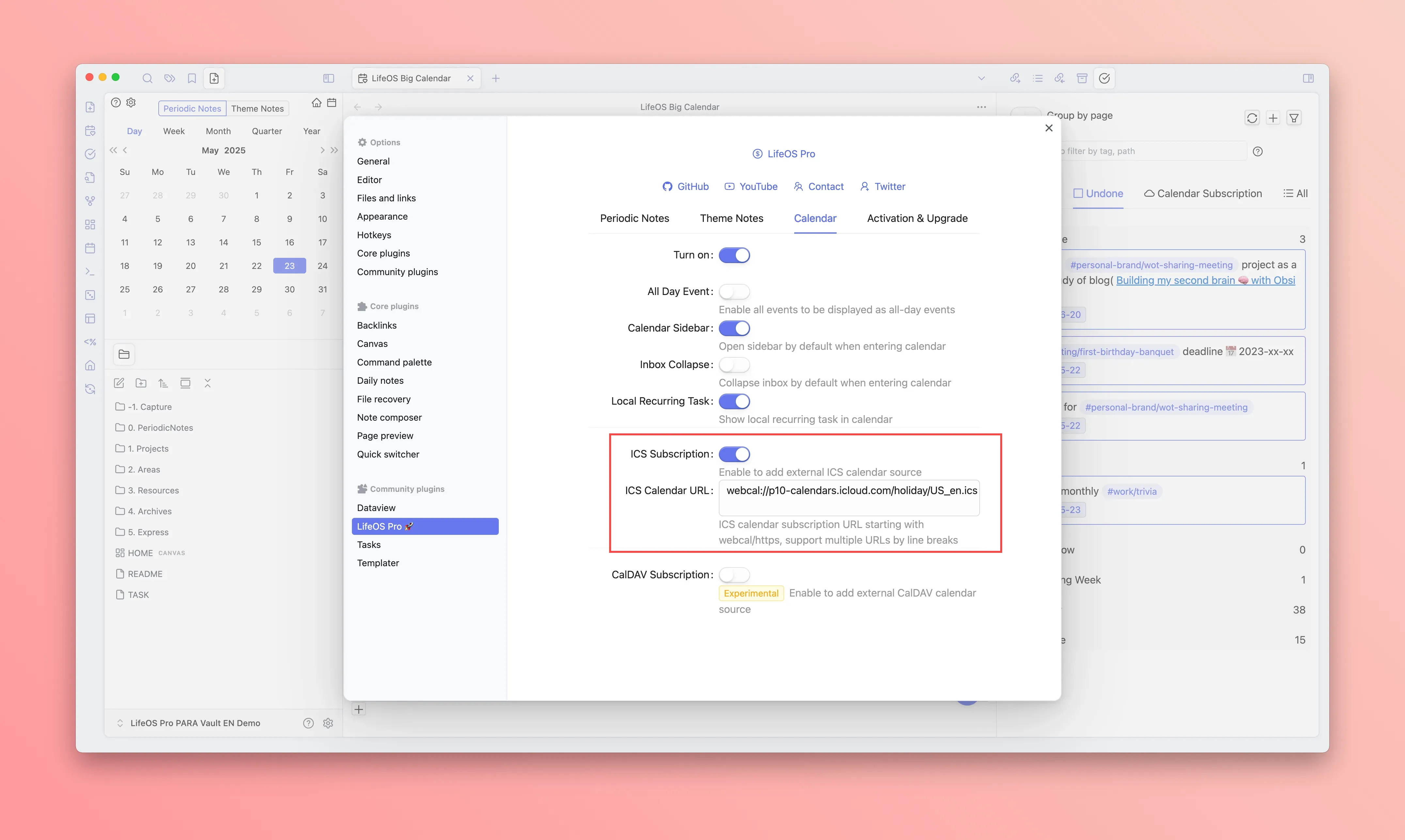
Subscribe to iCloud Calendar
- Open the Mac client of Apple Calendar, select the calendar you want to synchronize in the iCloud account, click the Profile Picture Icon on the right of the iCloud Calendar you want to share. After clicking the icon, a modal with the title Calendar Sharing will pop up.
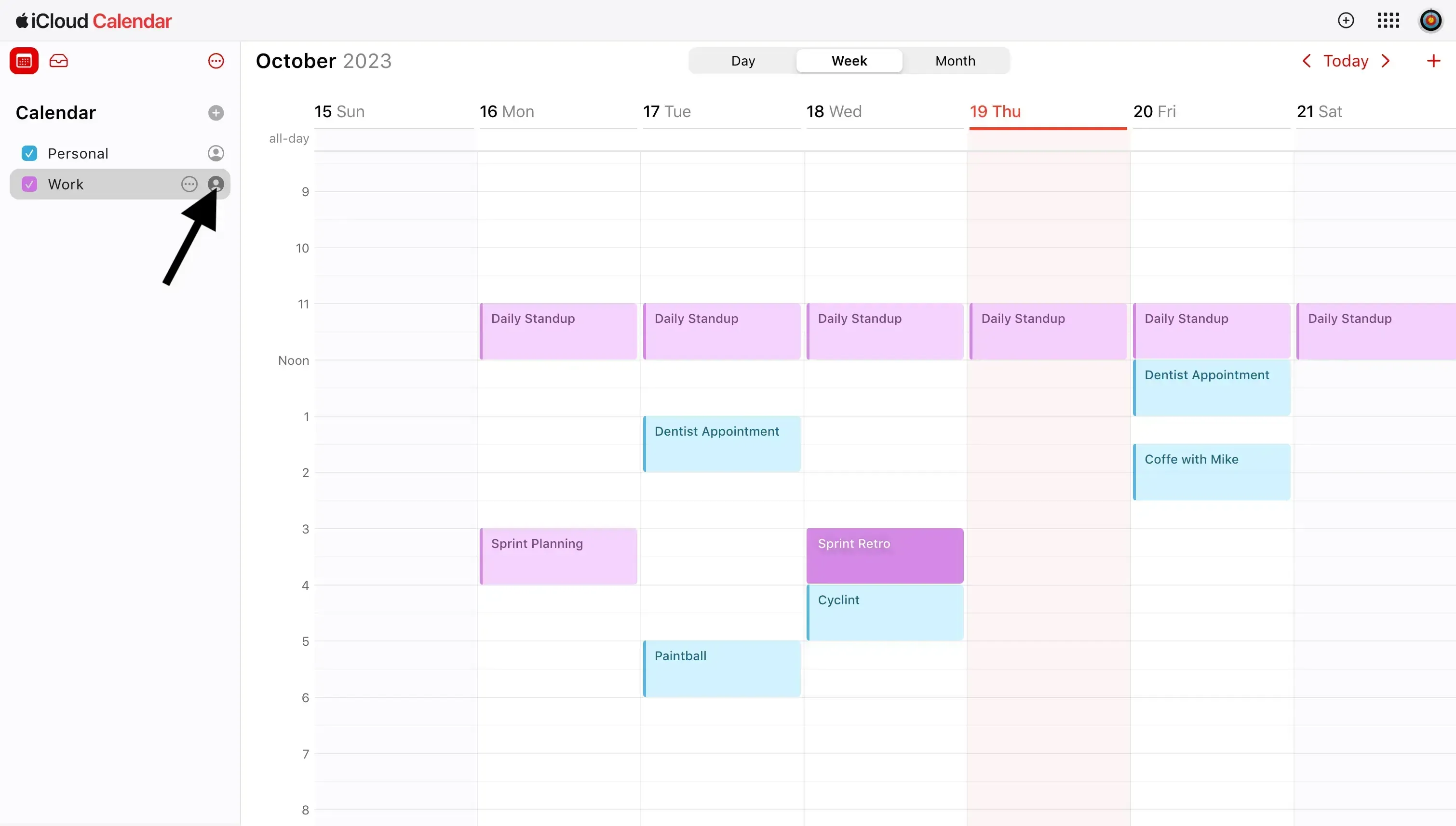
- Check the box in front of "Public Calendar"
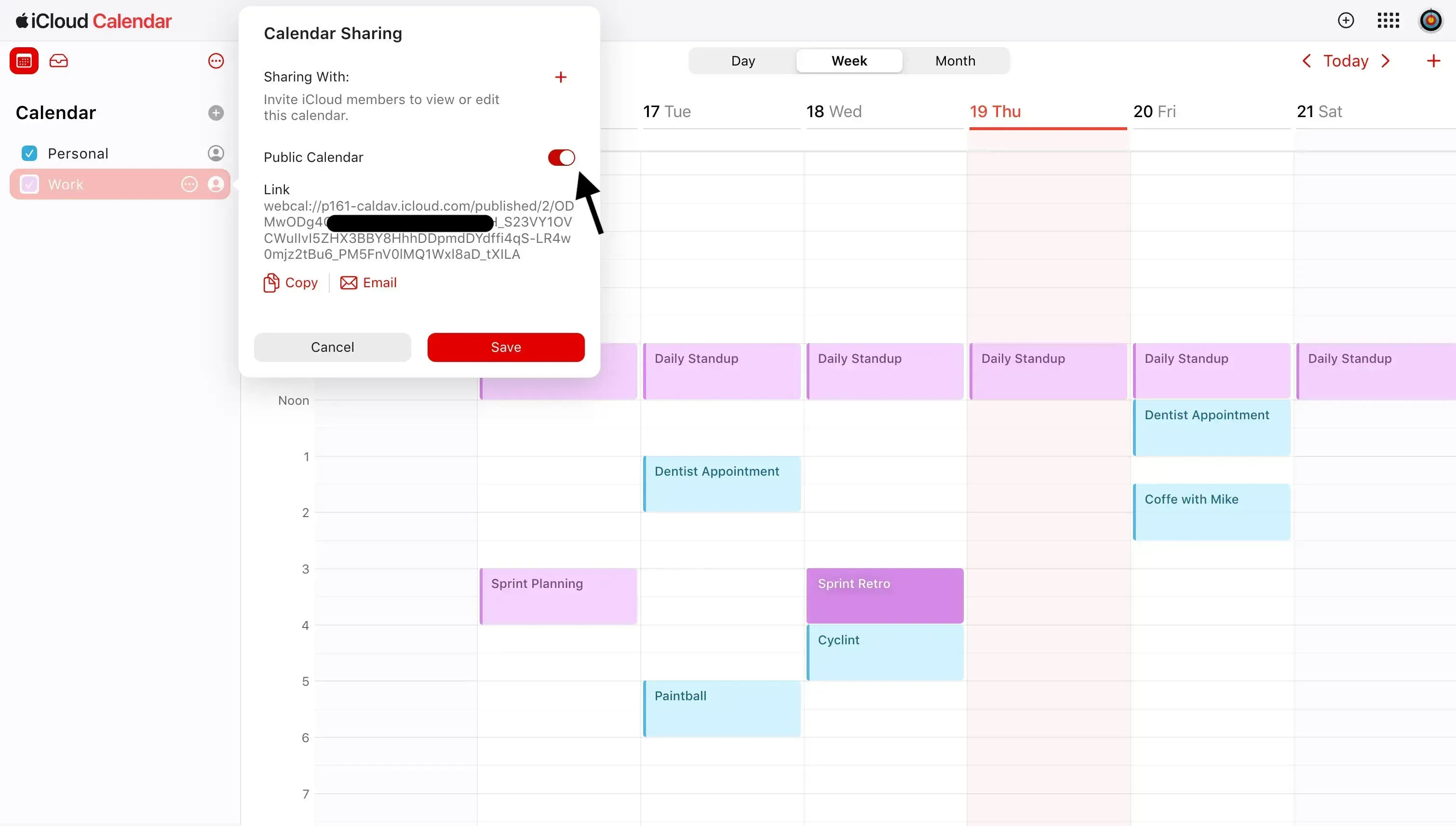
- Right-click again to open the shared calendar, you will see the corresponding link address has been generated, copy the complete link
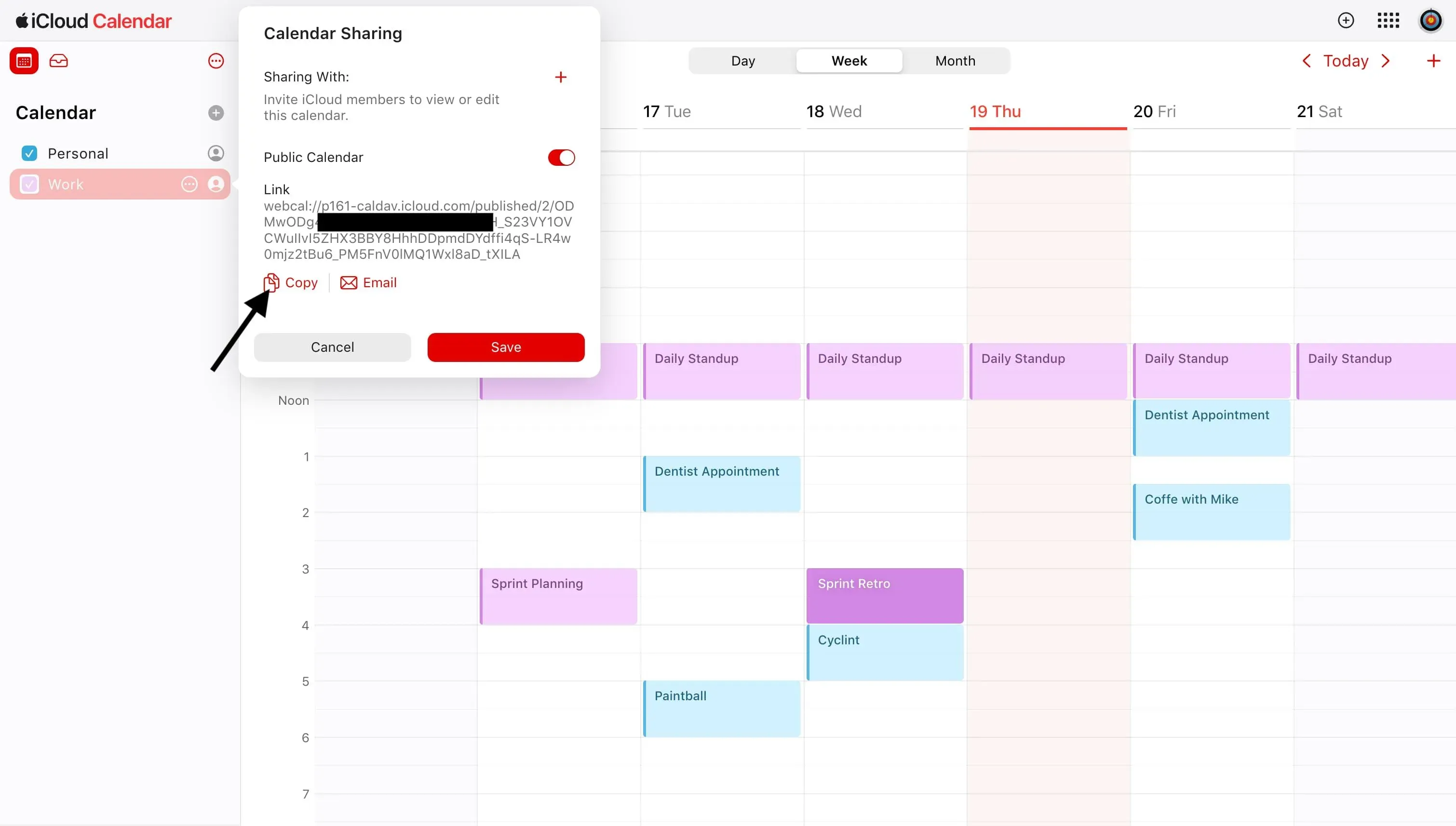
- Go to the calendar configuration page in the LifeOS Pro plugin settings, enable "ICS Calendar Subscription", paste the previously generated URL link, and the subscription is complete
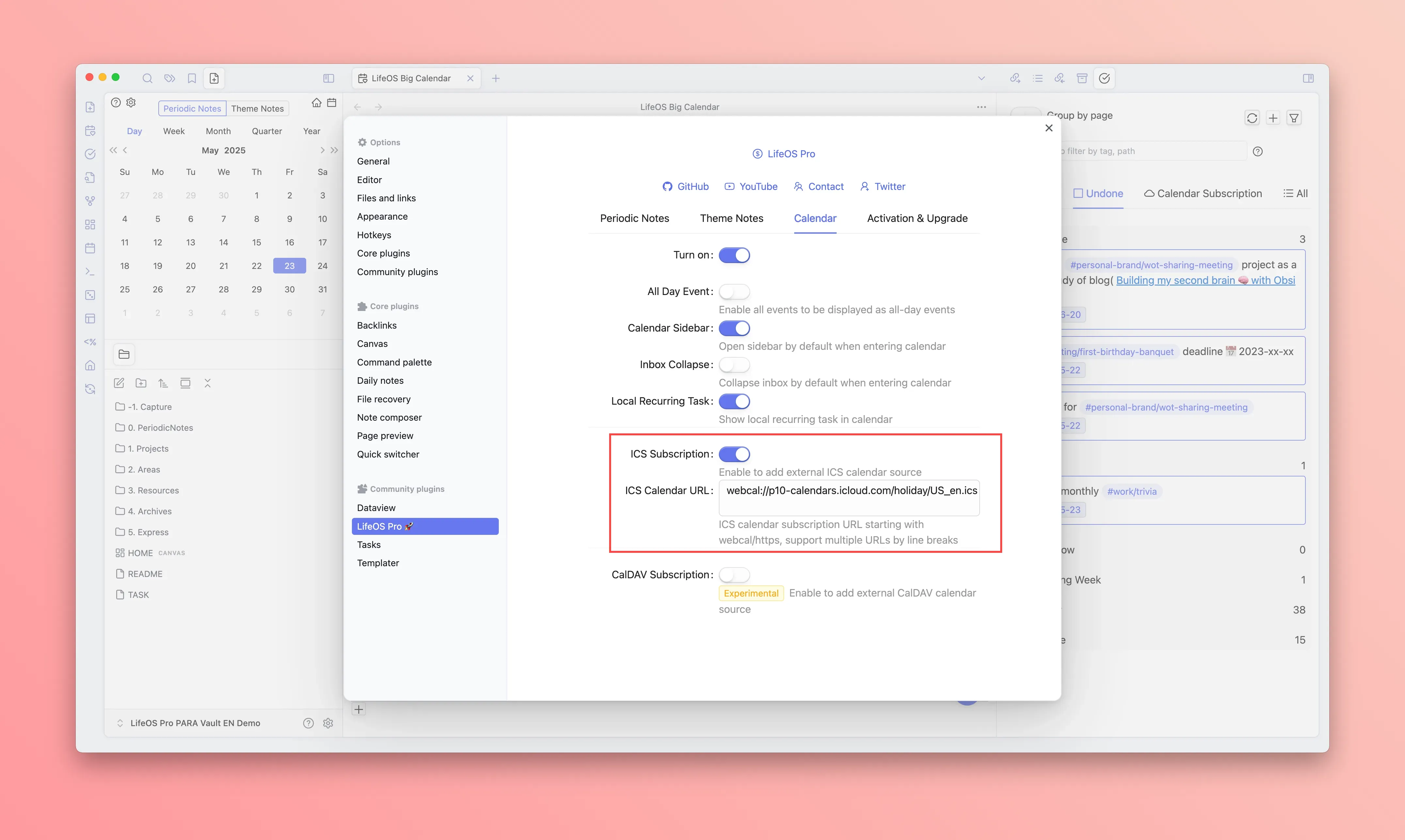
Subscribe to Google Calendar
- Open Google Calendar, in the calendar account list on the left, select the calendar you want to subscribe to, right-click to bring up the menu, and click "Settings and sharing"
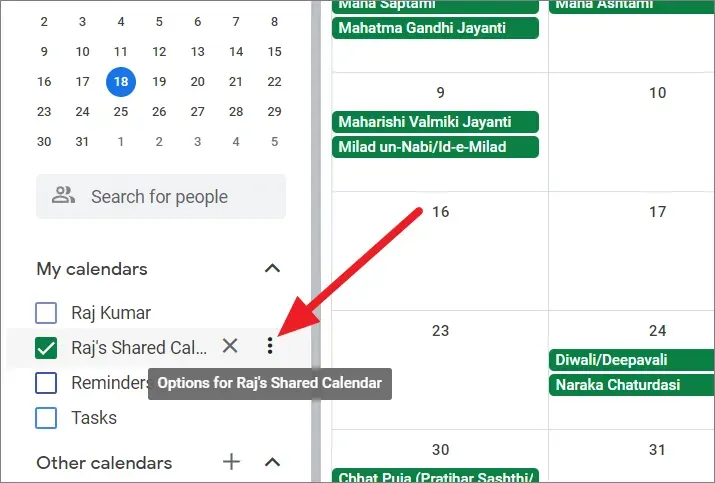
- Click on the corresponding calendar settings, find "Secret address in iCal format" under "Integration directory", and copy the complete link
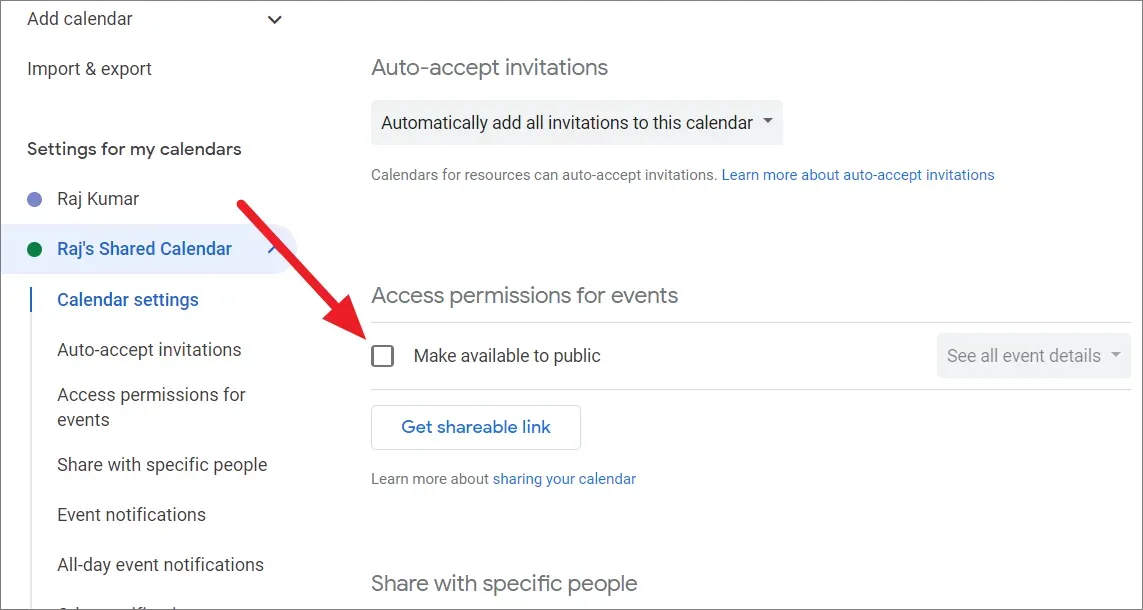
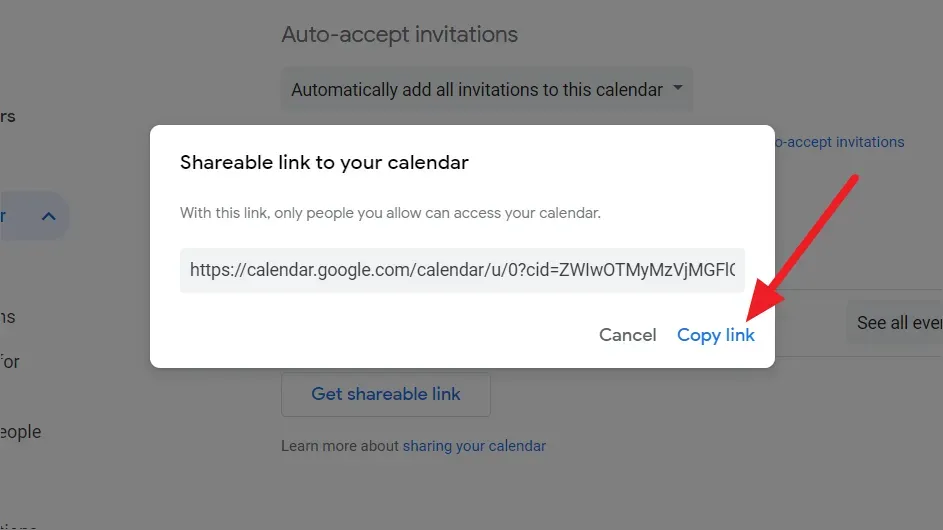
- Go to the calendar configuration page in the LifeOS Pro plugin settings, enable "ICS Calendar Subscription", paste the previously generated URL link, and the subscription is complete
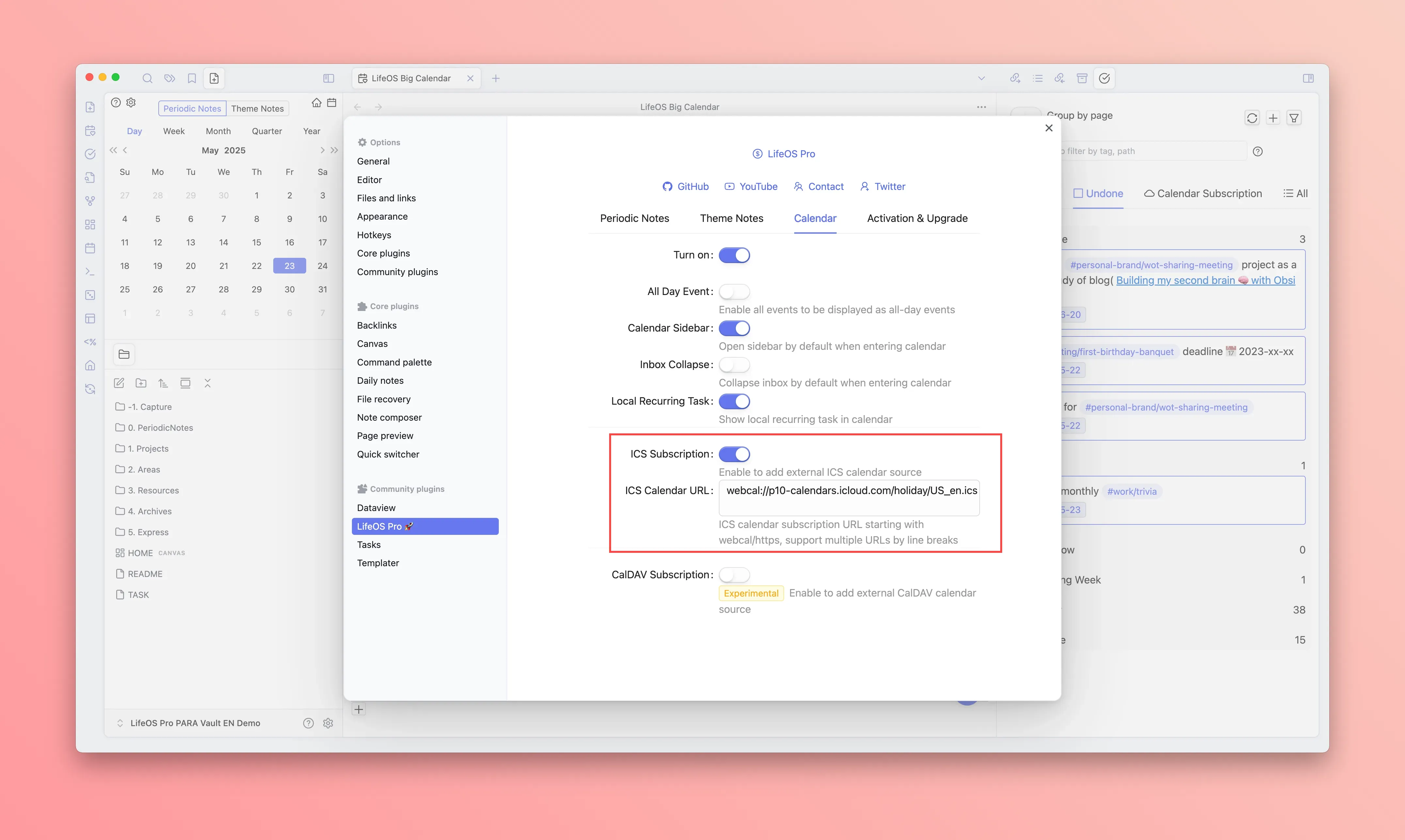
Subscribe to Outlook Calendar
- Open the settings of your Outlook mailbox, click "Calendar" - "Share Calendar" - "Publish Calendar" in order, select the corresponding calendar to share, and select "Can view all details". After selection, click "Publish"

- After clicking "Publish", you will see the "ICS" link address, copy the complete link address
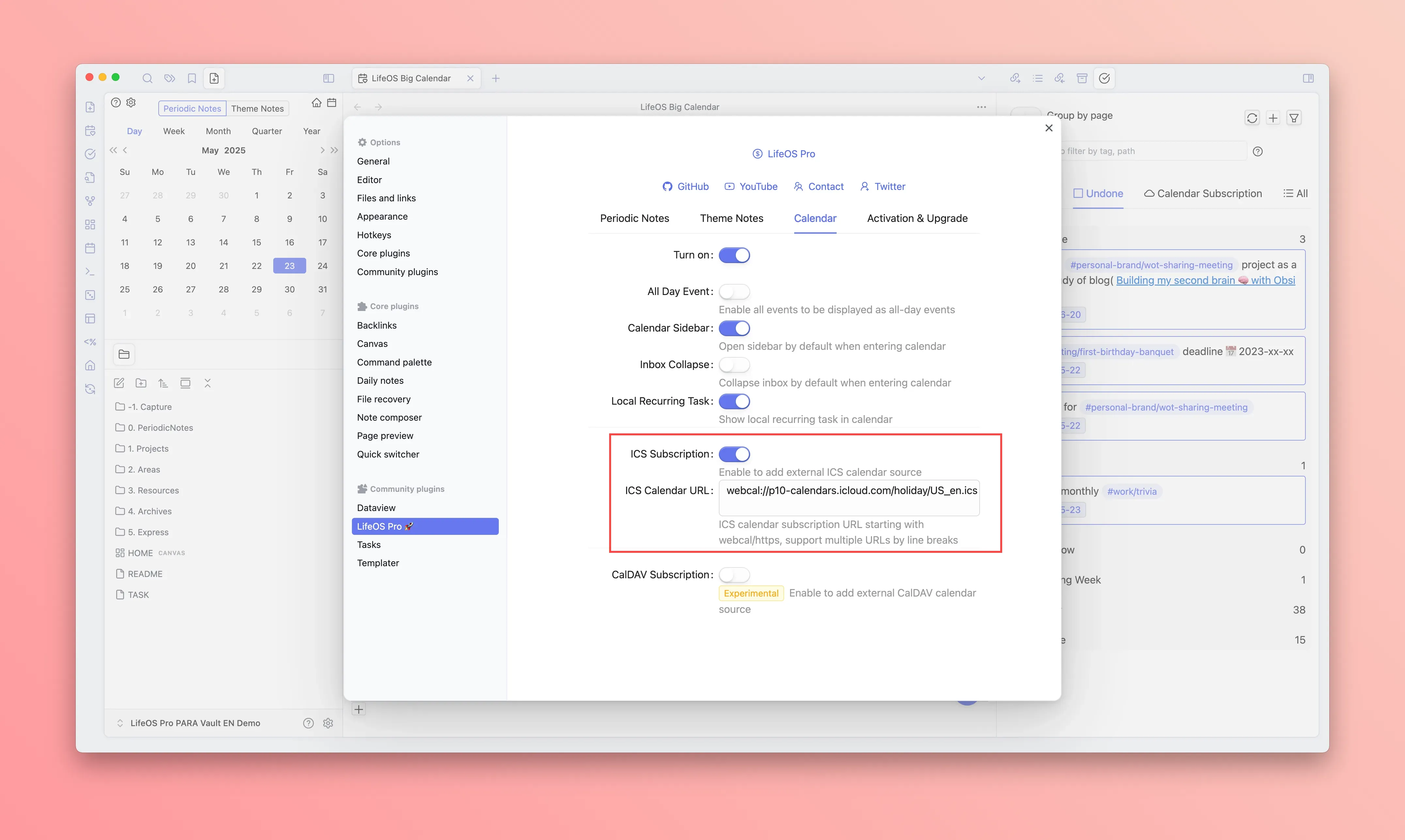
- Go to the calendar configuration page in the LifeOS Pro plugin settings, enable "ICS Calendar Subscription", paste the previously generated URL link, and the subscription is complete